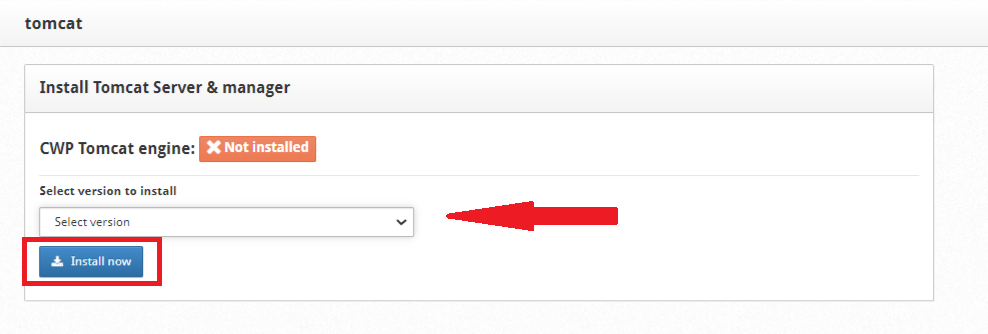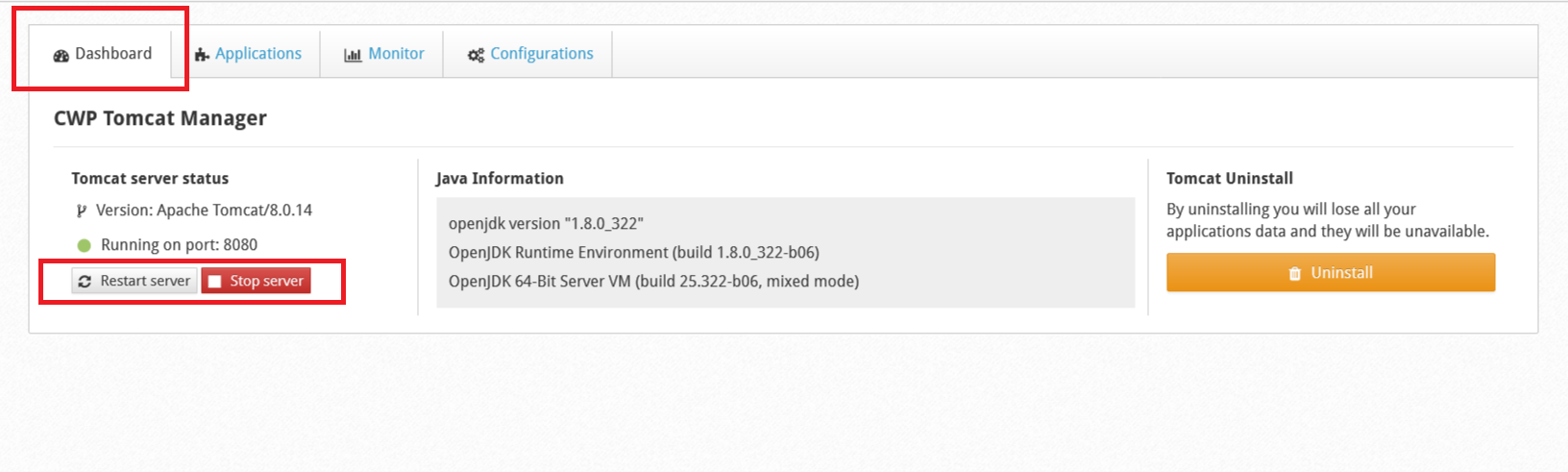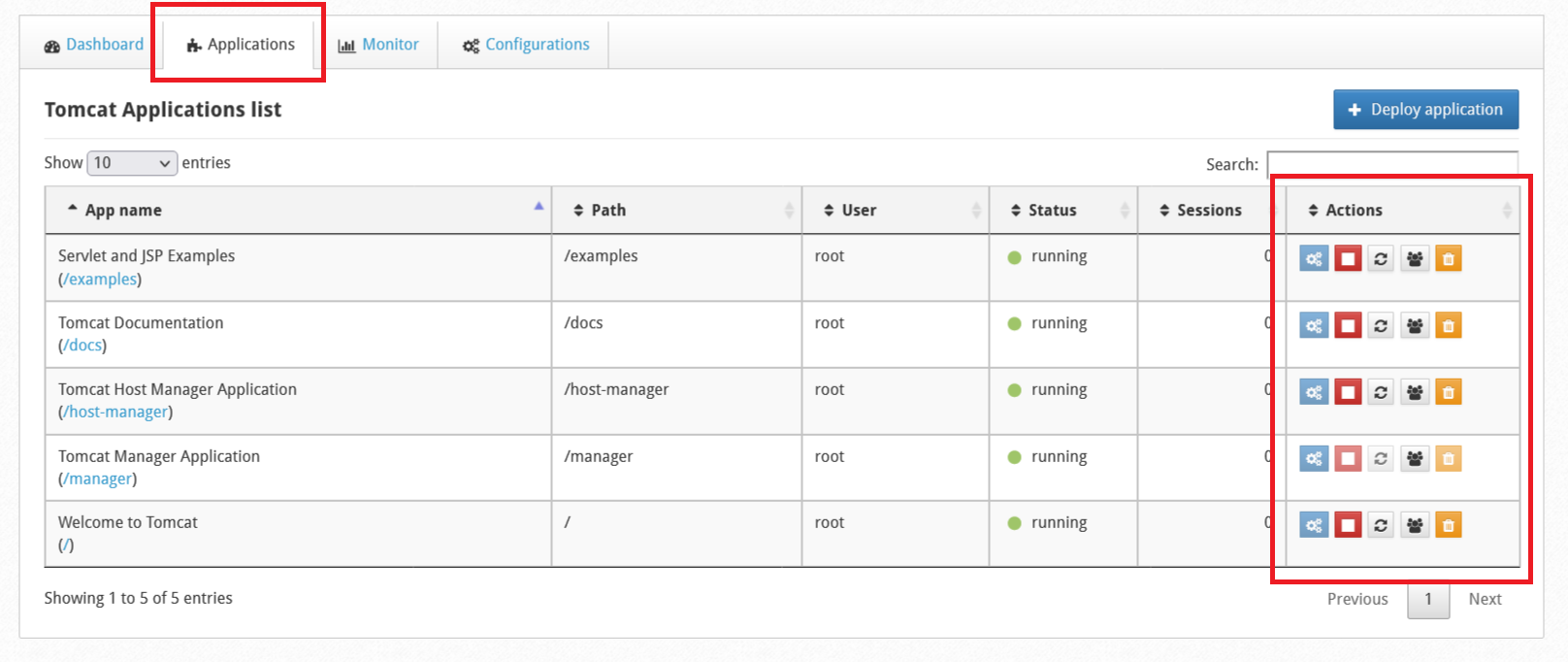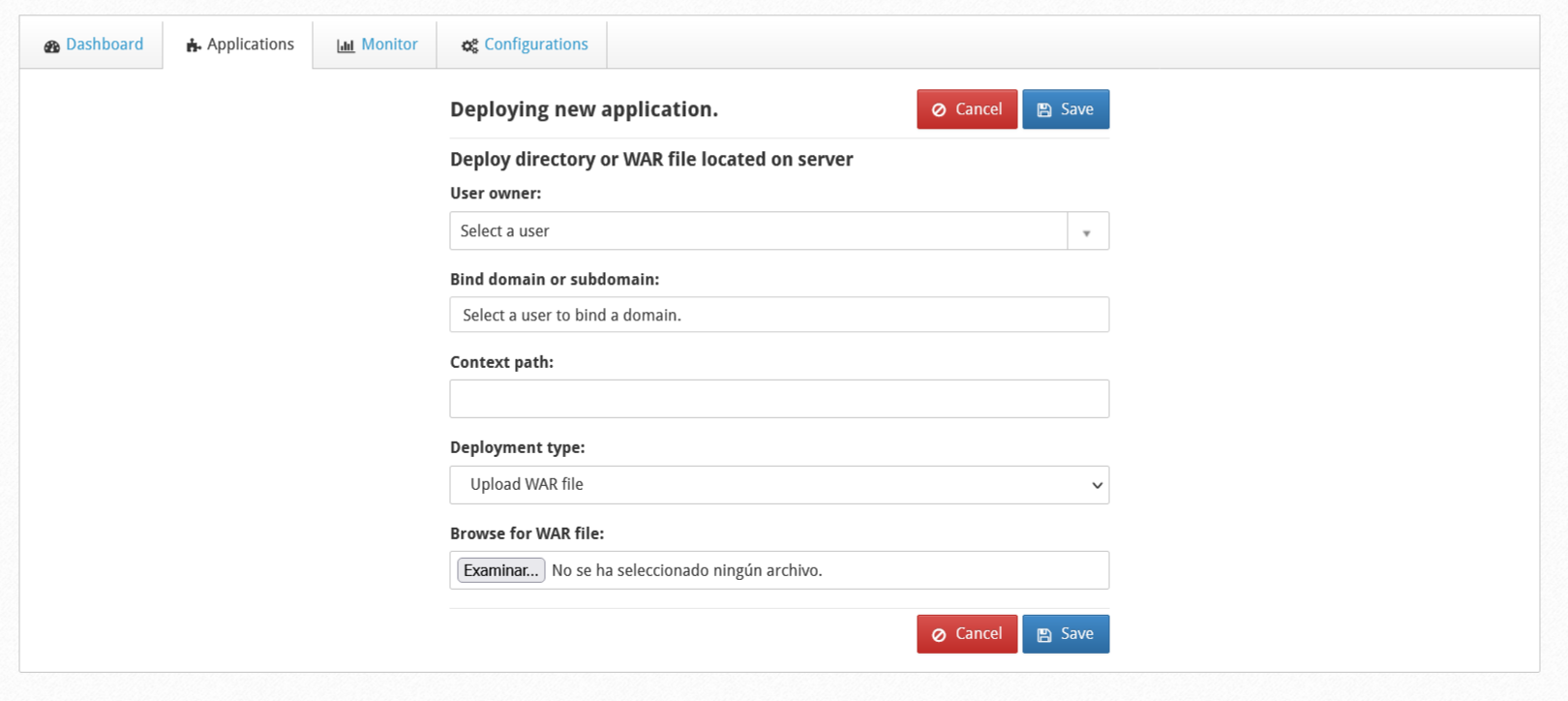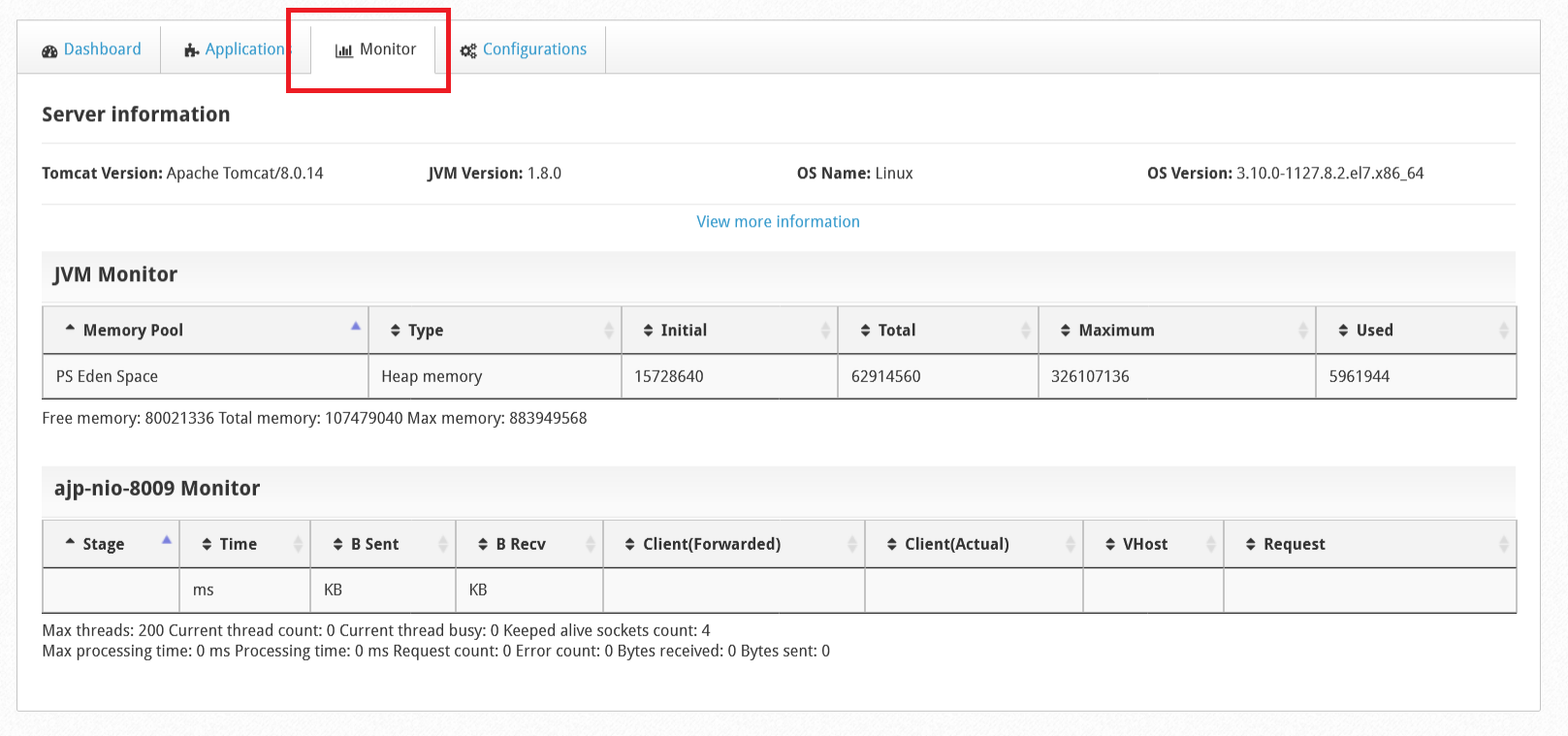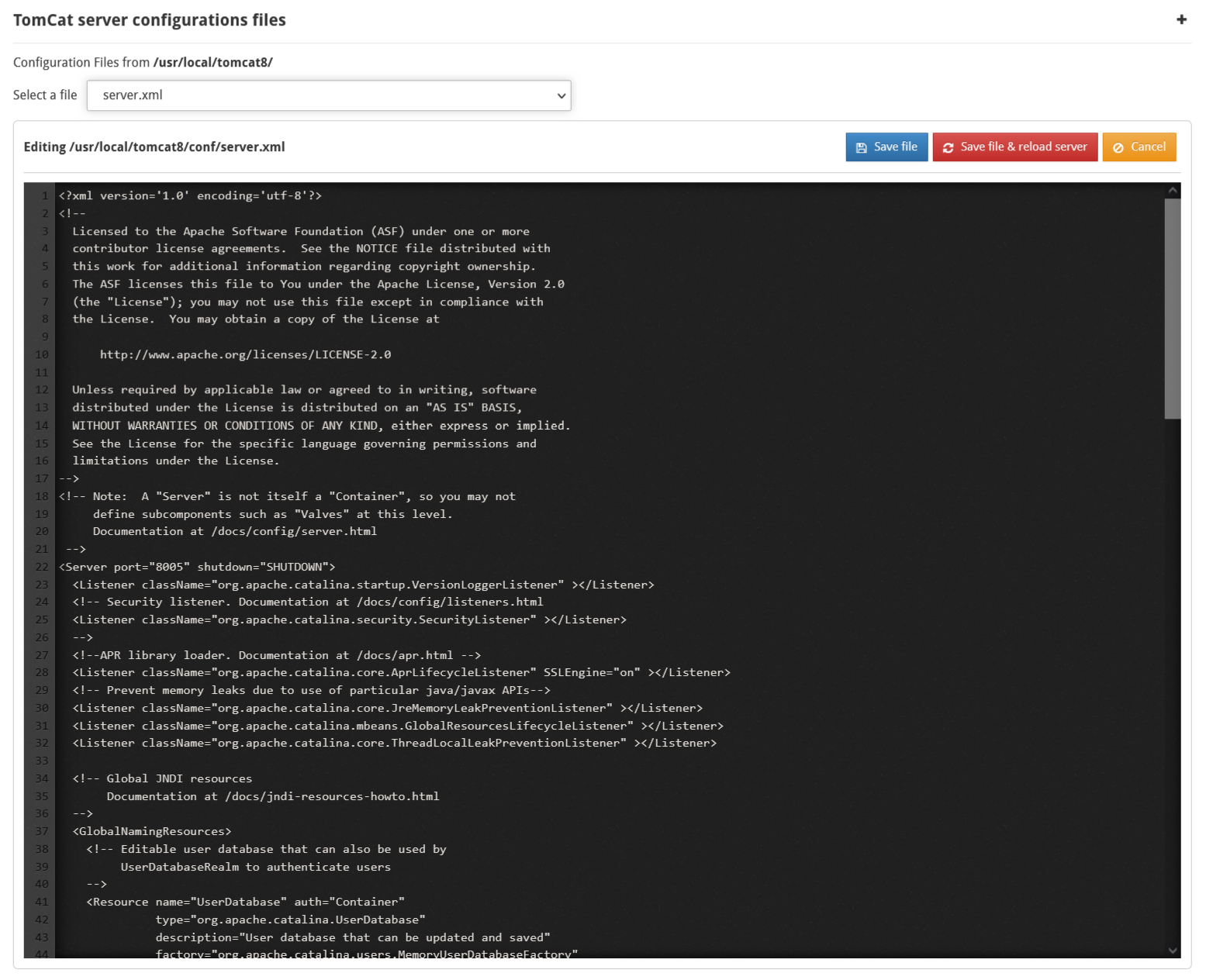In this module you can manage everything related to Tomcat, install, uninstall, start or stop.
Apache TomCat software is an open source implementation of Java Servlet, JavaServer Pages, Java Expression Language, and Java Web Socket technologies. The Java Servlet, Java Server Pages, Java Expression Language, and Java Web Socket specifications are developed in the Java Community Process.
WebServer Settings --> TomCat Manager
NOTE: It is suggested to have the latest version of Java installed.
Procedure to install TomCat on your server:
To install Tomcat select the version of tomcast you want to install (you can choose between version 8.10.14, 90.50 or 10.0.60) and click “install now”.
An installation confirmation screen will automatically appear, click “confirm”.
The Tomcast installation will only take a few seconds to complete.
Dashboard
In the Dashboard section you will have three areas of information:
- Tomcat server status: You will be able to see the information, the status and on which port Tomcat is running.
-As we know, Tomcat works in port no. 8080, you can also check from the browser. Put below url under your browser URL: IP: 8080 that is: xxx.xxx.x.xx:8080, (xxx… IP address of your server))
-If your URL: IP: 8080 that is: xxx.xxx.x.xx:8080 is shown on the screen, it means that Tomcat installed your server correctly. You can now host your website with Tomcat.
It will have actions to “Restart” the server or “Stop” it.
- Java Information: Tomcat won’t run without Java installed first. If you don’t have Java, the implementation will install it automatically.
- Tomcat Uninstall: By uninstalling you will lose all your applications data and they will be unavailable.
Applications
Here you will find the Tomcat Applications list.
There are five base applications installed by Tomcat.
It will have actions for Stop application, Reload applications, Expire sessions (example: expire sessions with less than 30 minutes without use) or Delete applications.
To add a new application click on “+Deploy Application”.
Select User owner, the domain or subdomain to which it will be linked, Context path and Deployment type,. Finally click on “Save”.
Monitor
This tab is informative, you will be able to monitor all TomCat variables.
Configurations
In the configuration you can indicate if TomCat will be available for all accounts or for one or some.
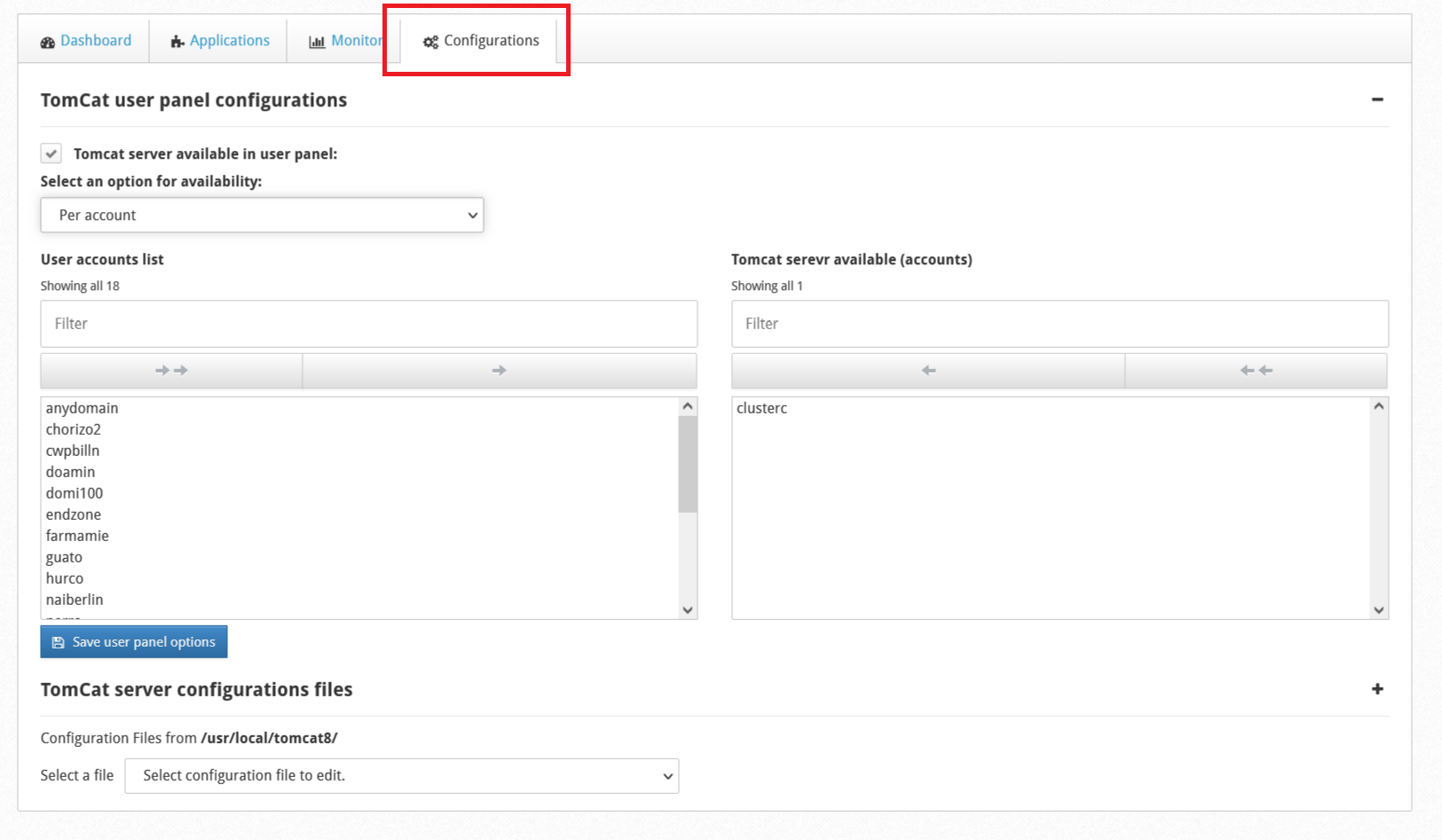 You can also edit the main TomCat configuration files.
You can also edit the main TomCat configuration files.
When you finish with the changes made, click on “Save”.