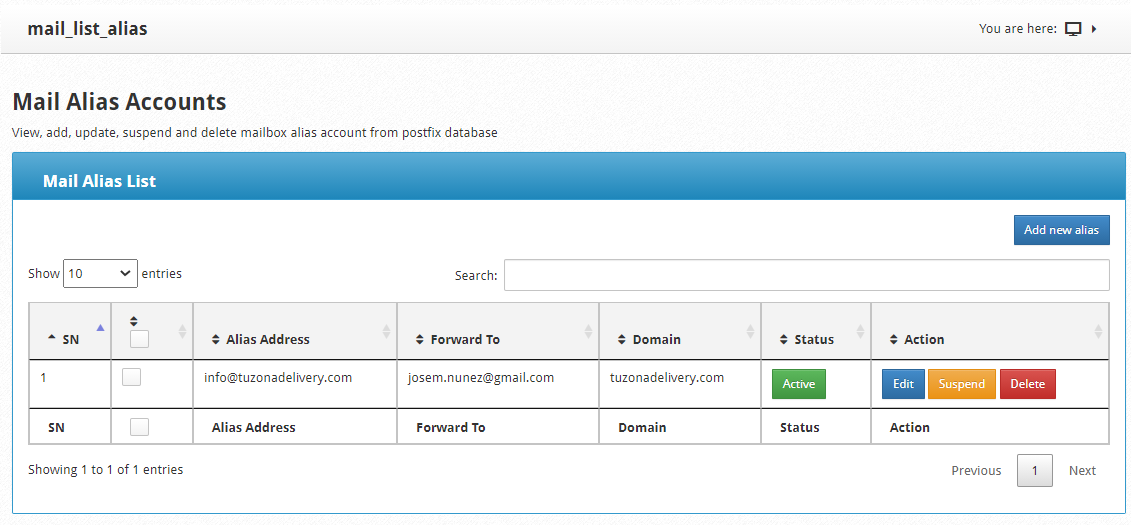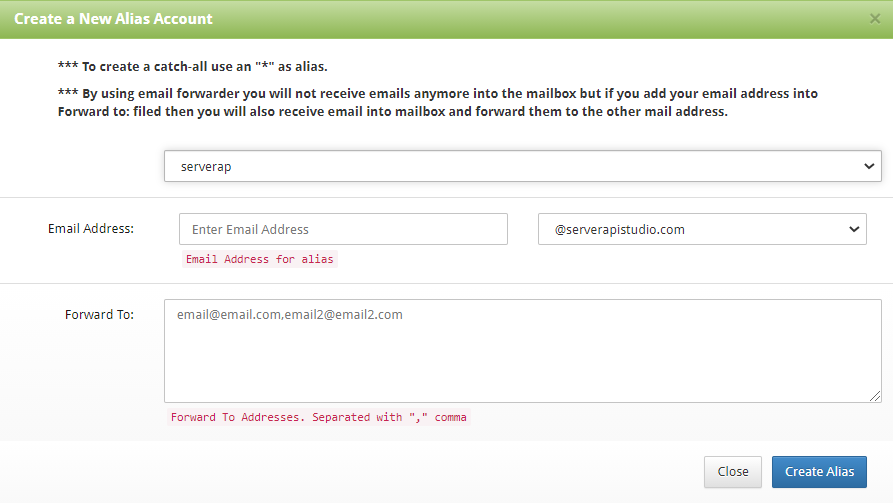Navigate to:
Email --> Email Aliases/Forwarders
In this module you can manage mail forwarding through an alias account. You can see the list of all the emails registered on the server, the forwarding mail and the domain it belongs to.
You will be able to see the status of your email account (active or inactive) and you will have options such as:
Edit: Edit the forwarding email account.
Suspend: To suspend the account, it is not deleted, it is only inactive.
Delete: To delete the allied email account for forwarding.
To add an alias email account, click Add New Alias.
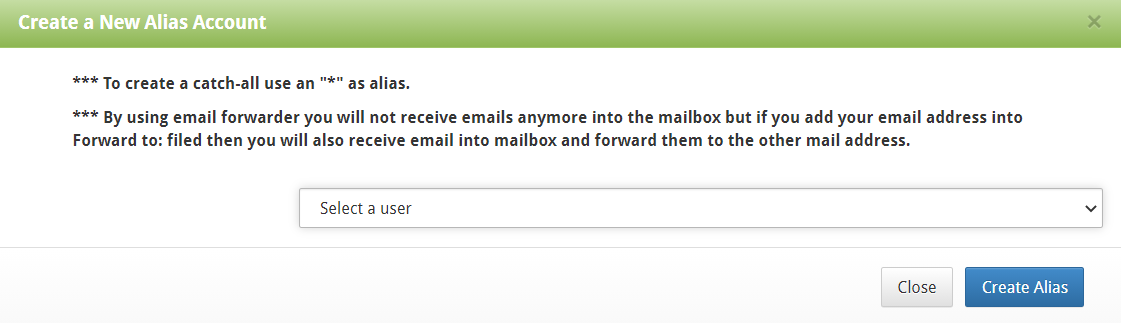 -Select the user for whom you want to create the Alias account, some boxes will be displayed automatically.
-Select the user for whom you want to create the Alias account, some boxes will be displayed automatically.
When selecting the user, the following options will be displayed.
–Enter the email address: email account that will receive the messages
–Select your domain or subdomain: email account domain
–Add email forwarding: You can use more than two separate emails with a “,” and click Create Aliases.
NOTE: By using email forwarder you will not receive emails anymore into the mailbox but if you add your email address into Forward to: filed then you will also receive email into mailbox and forward them to the other mail address.