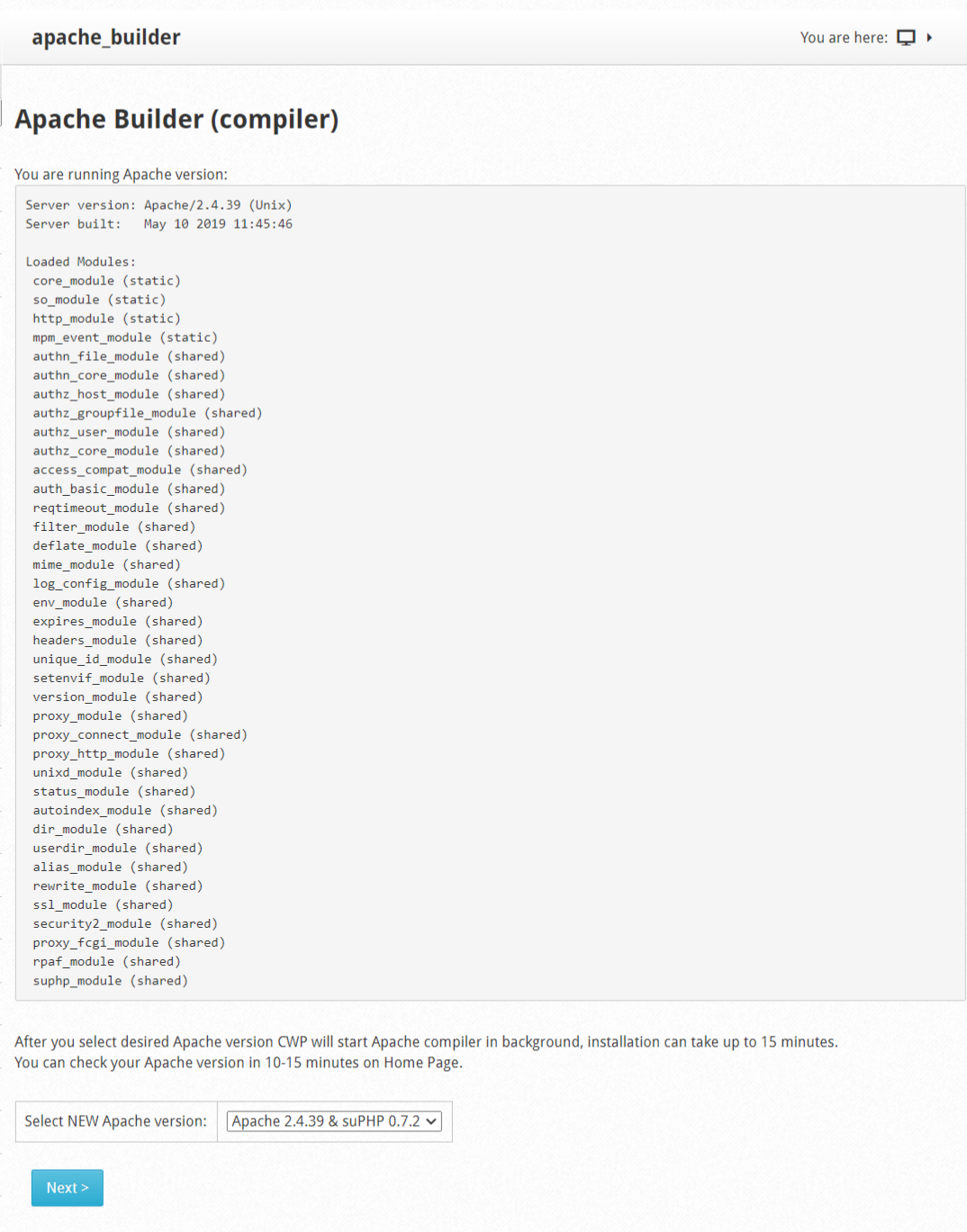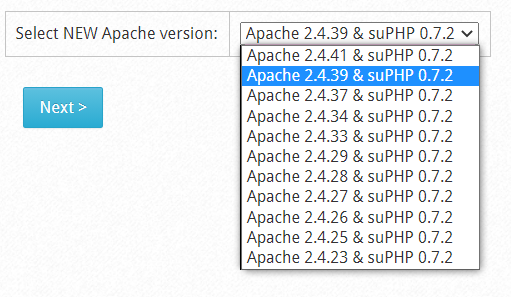In this section, you can see the version of Apache that is running and you can also see the installation or reinstallation of a new version in just a few steps.
Navigate to:
WebServer Settings --> Apache Re-Build
To install or update the latest version of Apache, select the drop-down field and select the new version of Apache and click Next. Once you have selected your version of apache, you will have to wait 10-15 minutes for the new version to finish compiling.
WebServer Settings --> Apache Re-Build --> Select NEW Apache version
NOTE: After you select desired Apache version CWP will start Apache compiler in background, installation can take up to 15 minutes.You can check your Apache version in 10-15 minutes on Home Page.
Then it will show a page with the list of modules ready to be loaded for compilation. You need to click the Start Background Compiler button and wait for the compilation to finish.
The module will run the build in the background. If you want to see the process in real time, the module will indicate the command to execute as rootbyssh.
After waiting 10 or 15 minutes or your CWP dashboard indicates that the build is complete, you need to log out and start again and you can verify that the new version of apache.
We recommend that you thoroughly document the version to be used on the server, as this will depend on the correct behavior of your vps.