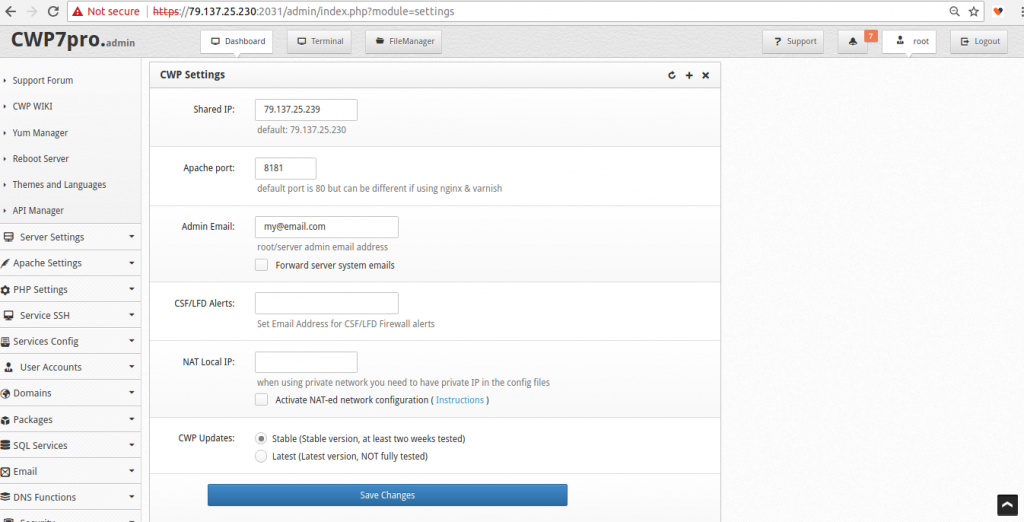CWP is a great webhosting panel for centos servers. It is easy to edit settings on CWP.
We can change below parameters from CWP settings.
login to CWP as admin,
http://Server_IP:2030/
- Shared IP
Navigate to
CWP Settings --> Edit Settings
If you want to replace Shared IP field with Default/New IP Address
- Apache port
Navigate to
CWP Settings --> Edit Settings
Default Apache port is 80. If you were using Varnish Cache or Nginx Reverse Proxy you must change Apache port
- Admin Email
Navigate to
CWP Settings --> Edit Settings
Look for the Admin Email field and enter the desired email address. It’s also a good idea to check the option Forward server system emails
- NAT Local IP
In some cases, issue will came when it’s private or NAT-ed network .We need to use a private IP address which is configured on your server
We need to enable NAT-ed network and enter private IP
CWP-Settings –> Edit Settings
We need to rebuild Apache Virtual Hosts after this change
In NAT-ed setup “Shared IP” needs to be your public IP and “NAT Local IP” will be the IP set on your server,
you can check the local IP in CWP by via
Service SSH –> Network Configuration.
You can check the IP’s configured on your server by using a shell command.
ifconfig
or
ip add sh
- CWP Update status
We can select 2 types of CWP update
Stable (Stable version, at least two weeks tested) and Latest (Latest version, NOT fully tested)
Stable is recommended