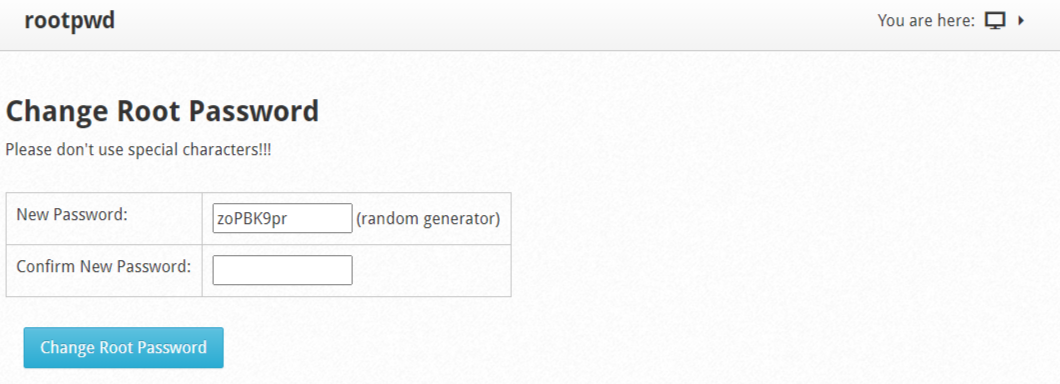Server Settings --> Change Root Password
Change Root Password, In this module you can change the root password of the server. The system will provide you with a random password. This will change every time you restart the page.
The random generator provides you with a password, confirm the new password and click Change root password.
Note:
1-Please don’t use special characters.
2-If you wish, you can generate your password, for your security it must contain 12 characters including numbers, uppercase and lowercase letters.
Once the password has been selected and stored in your security system, you must type it in both fields (New Password and Confirm New Password). You will need to click on the Change Root Password button.
Once this option is done, the system changes the root password. You will need to log into CWP and log in with your new password. If you want to change the password again, you must repeat this operation.