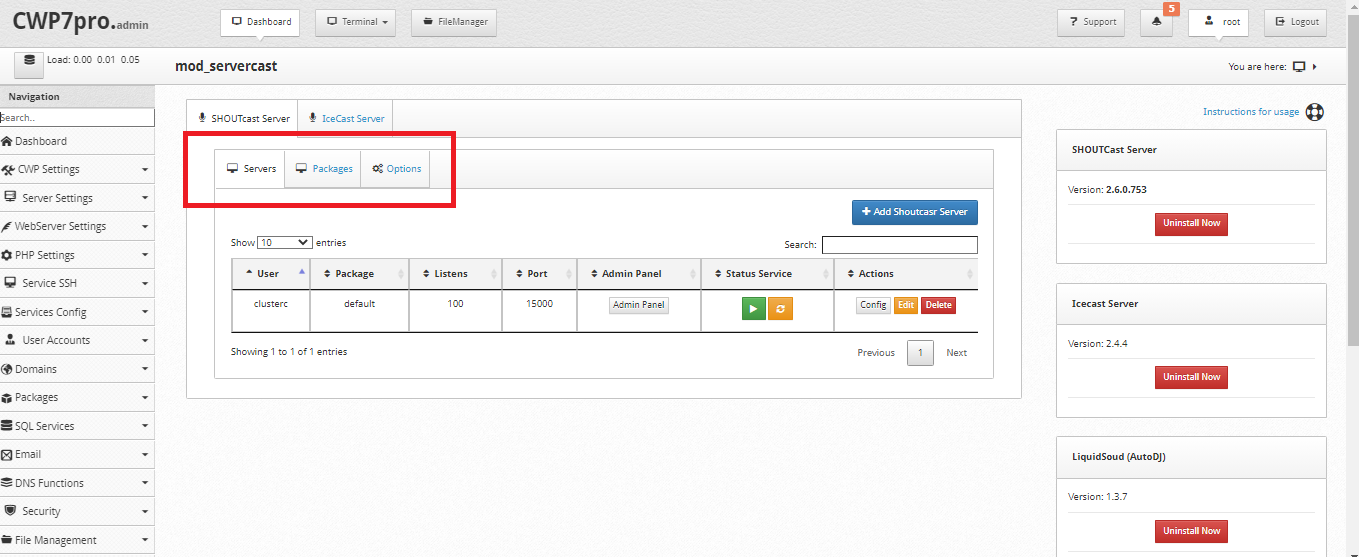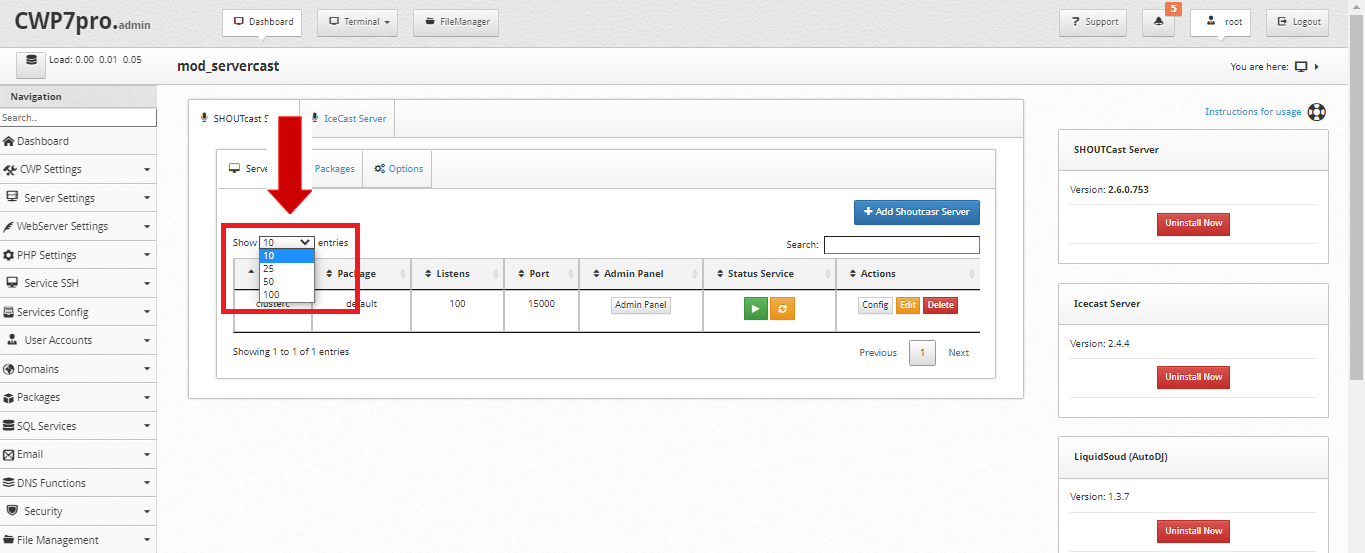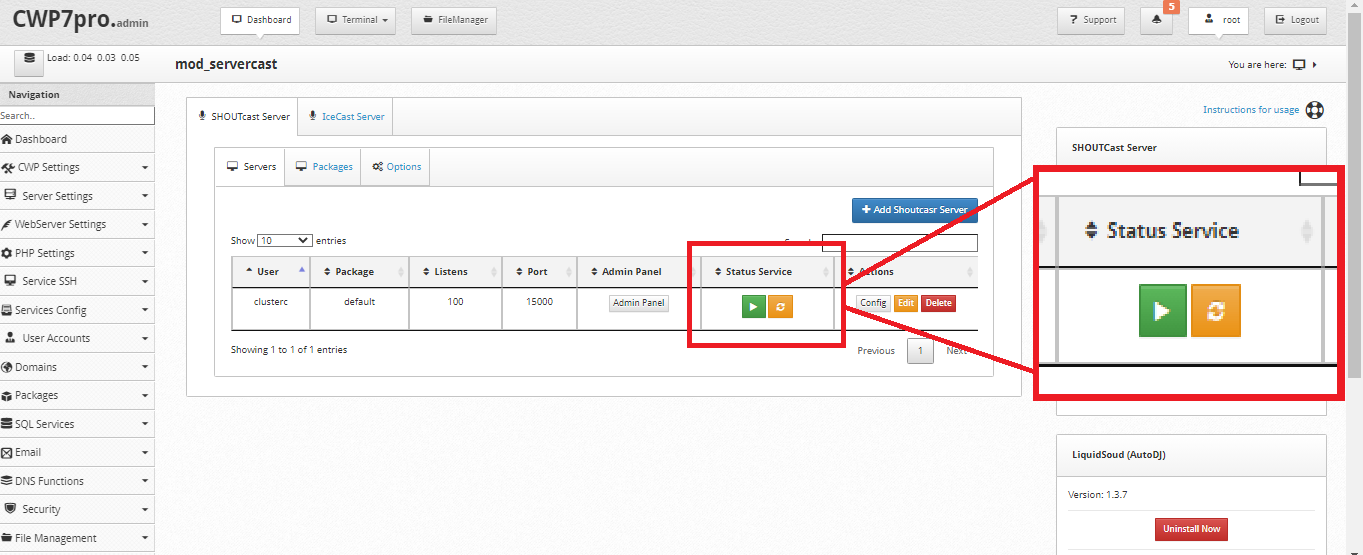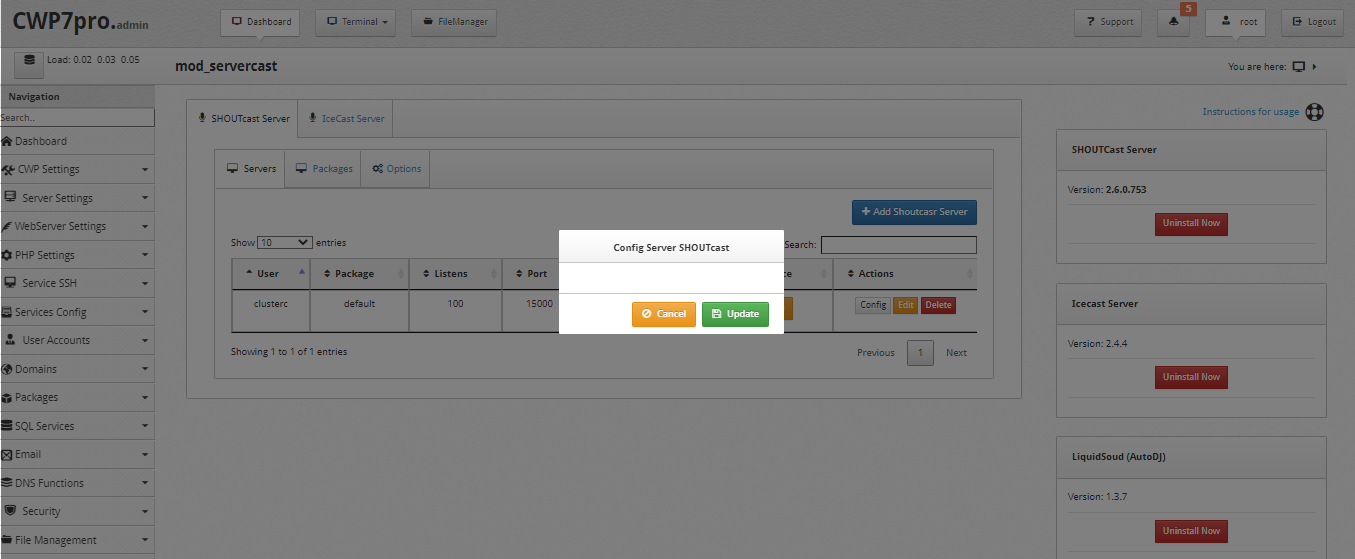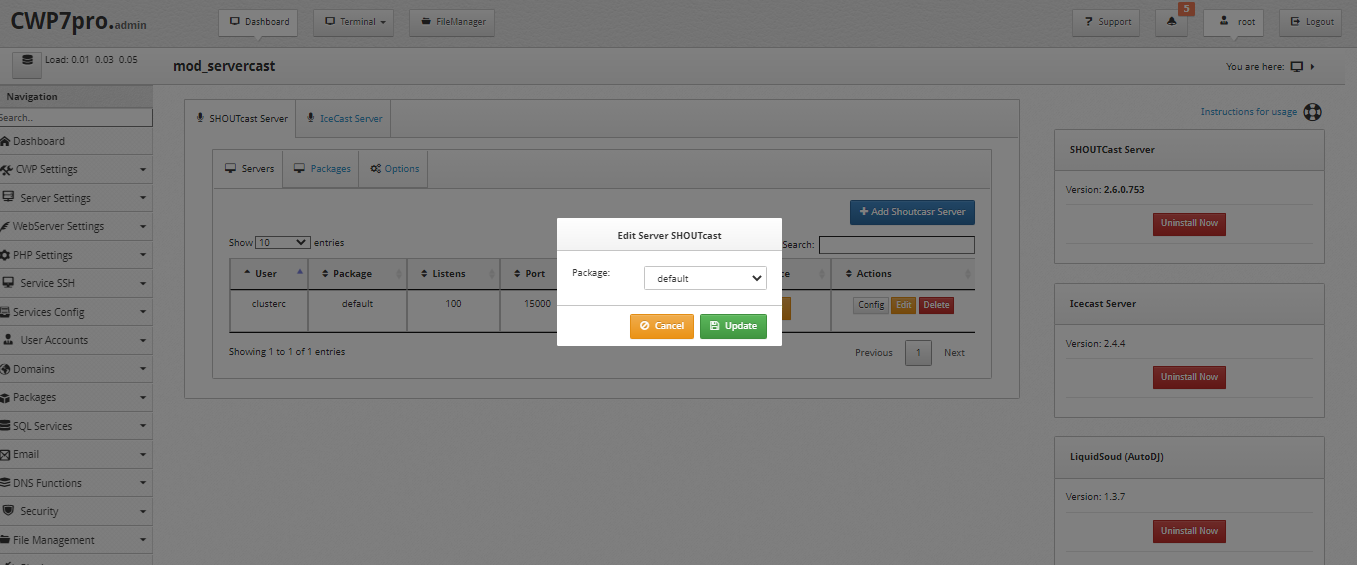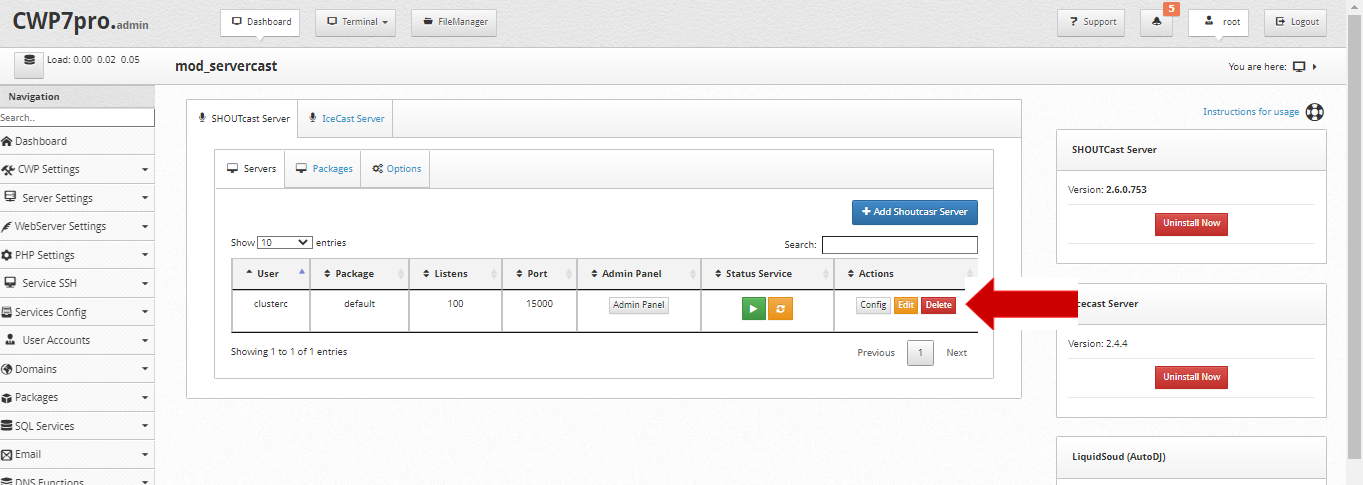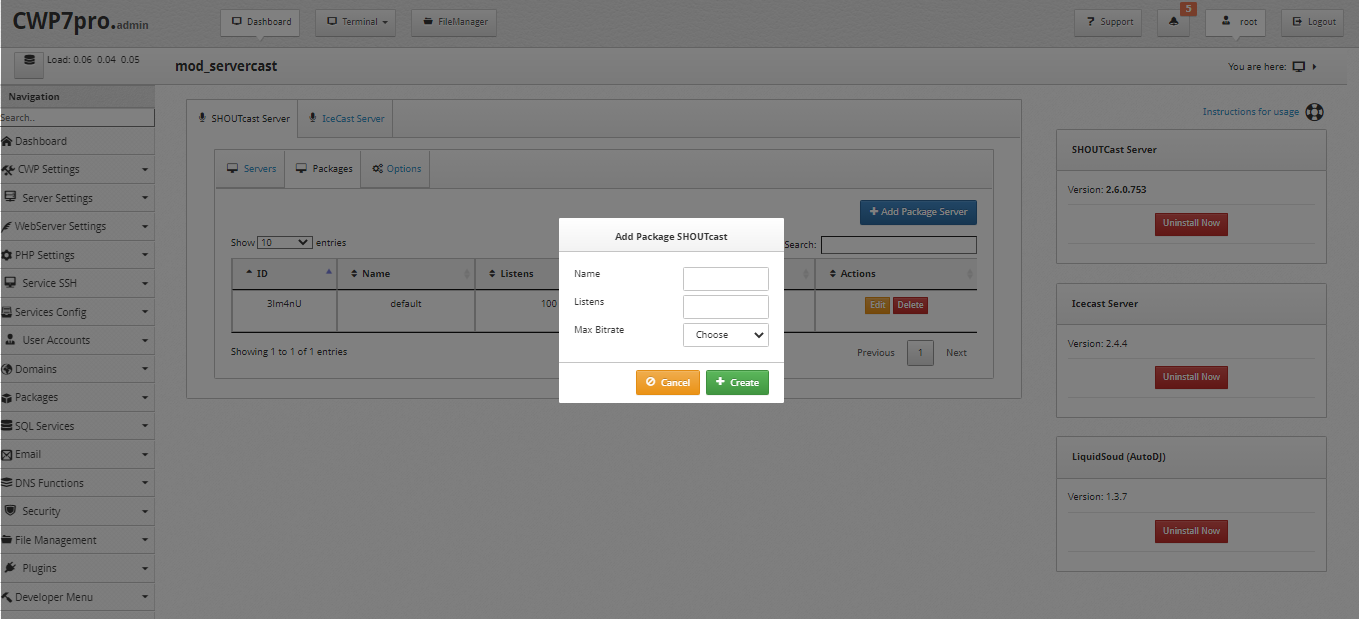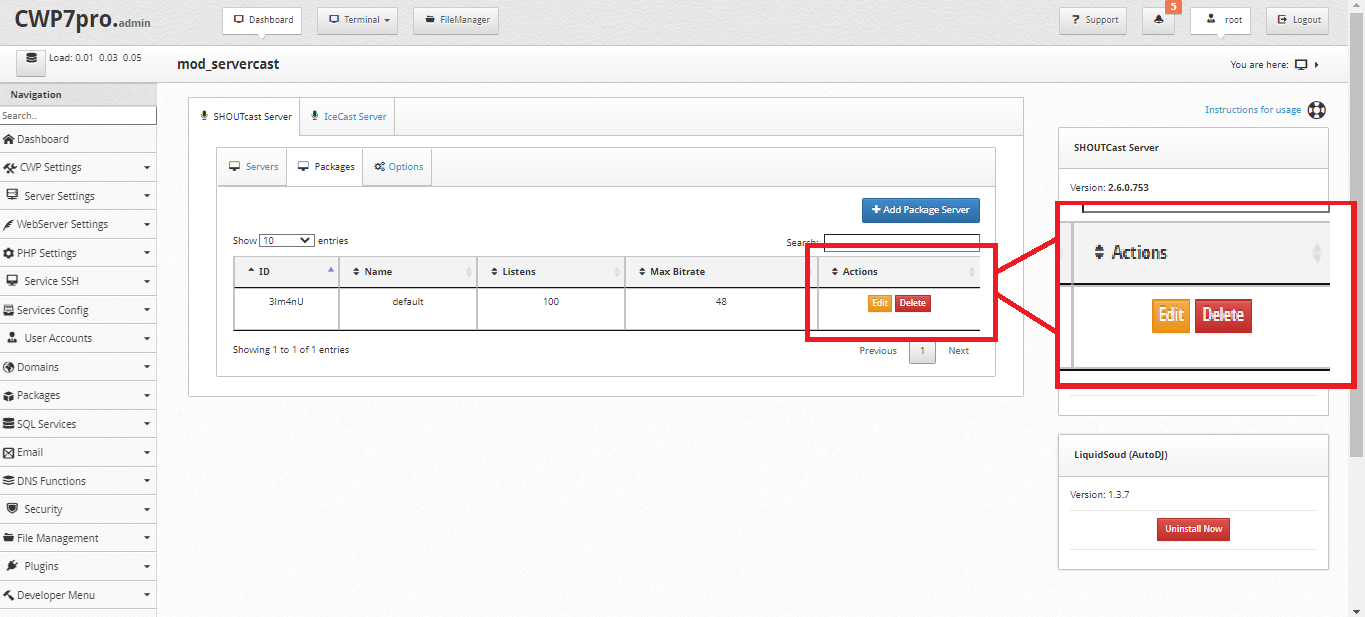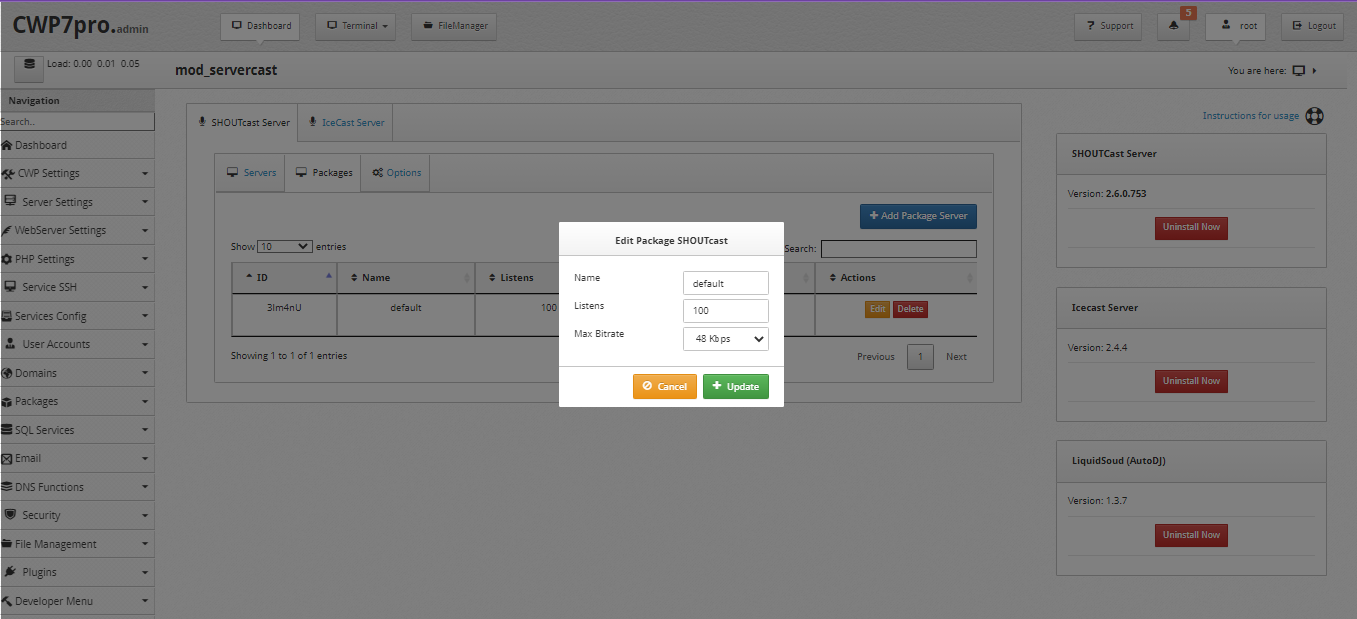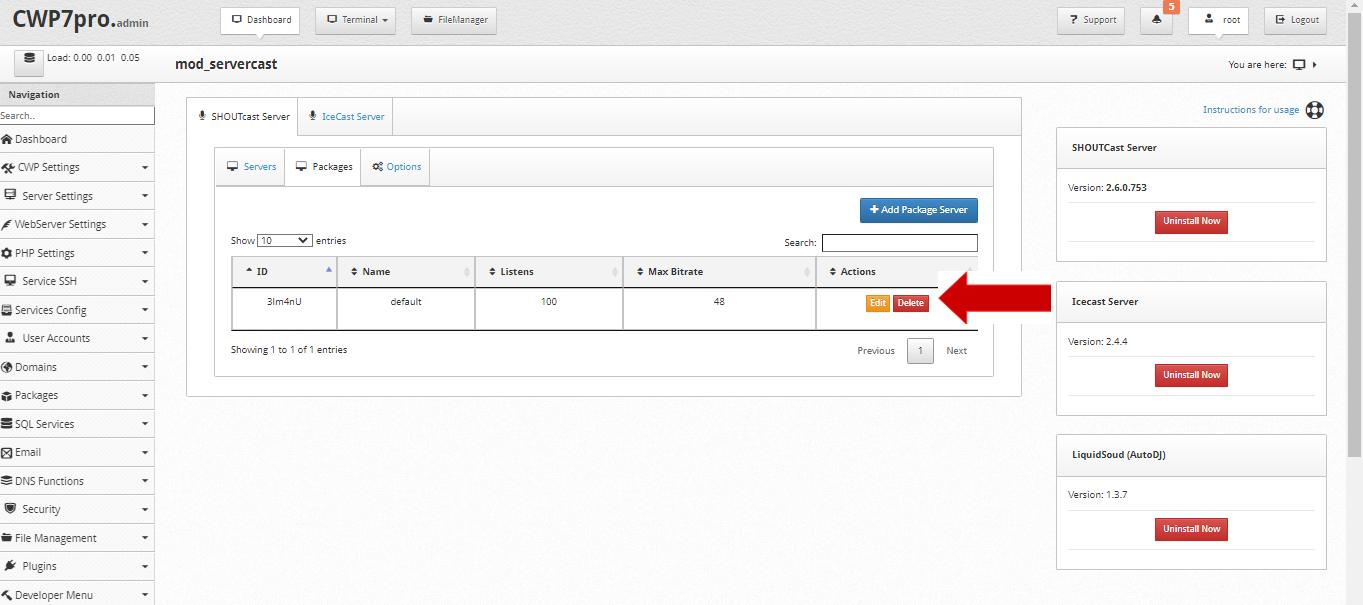Once the ShoutCast server is installed, you will have several functions:
- Server
- Packages
- Options
To Add ShoutCast Server:
Click---> "Add ShoutCast Server". Select User, Port and Pass---> Click "Install".
Note: Users can have different shoutcast services on different ports.
You can indicate the number of entries you want to view. It could be 10, 25, 50 or 100.
You will also be able to know the status of the server and make use of functions. Just by clicking on the green button you can “Start” o Click the yellow button to “Restart” the service
In the actions, you will be able to “Config”, “Edit” and “Delete”.
In the Config action you can update the server.
Click---> "Config" and Click---> "Update".
You can also “Edit” the ShoutCast Server Package.
Click---> "Edit", Click---> "Package" and Click---> "Update".
To “Delete” the user
Click---> "Delete"
Packages: Like account packages, here you can specify the characteristics for each Package that can be assigned to a ShoutCast user.
In the Package tab you will have a detailed lis with ID, Name, Listens, Max Britrate and actions.
Click---> ShoutCast Server, Click---> "Package".
To add Package Server:
Click---> “Add Package Server”---> Select Name, Listens and Max Bitrate and Click---> “Create”
The created ID will appear in a detailed list. Within the options, you will be able to “Edit” or “Delete”.
To Edit:
Click---> "Edit"---> Add Name, Listens and Max Bitrate and Click---> "Update"
Click---> "Delete"
Options: Here you can assign a port range for this type of service.
Click---> ShoutCast Server, Click---> "Options".
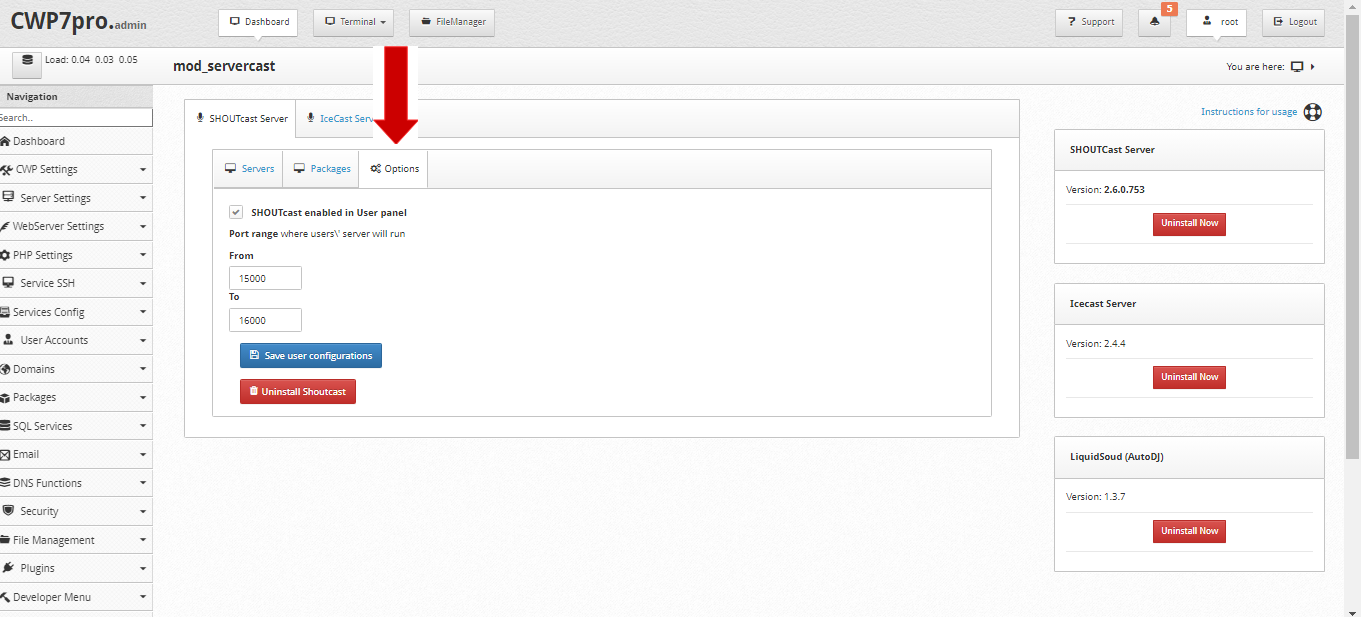
Note: You must make sure to open this port range in the firewall.