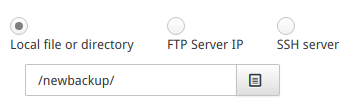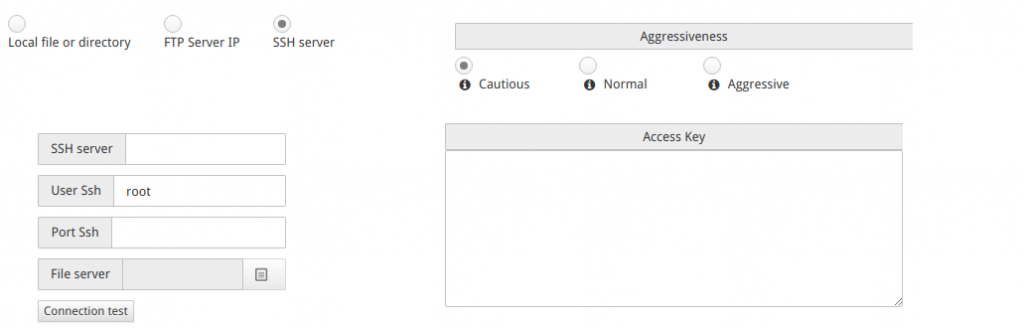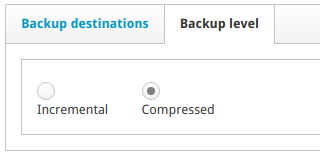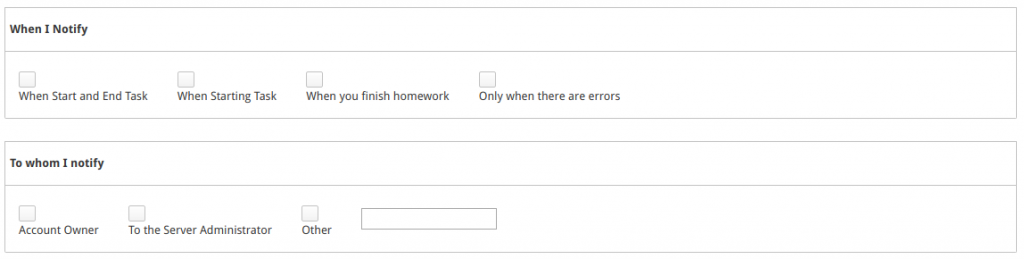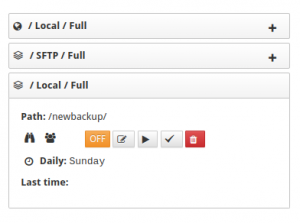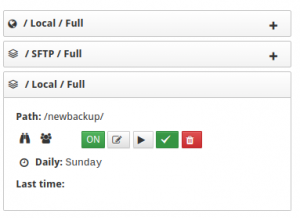How to set up a backup
- Choose the “Backup Settings” tab
-
-
- Choose the “Accounts Server” tab.
-
- Select users or packages for which you want to enable backup.
-
- Choose the “Features and Settings” Tab.
- Choose “Destination” Tab.
-
- Option Incremental.
- Option Compressed.
- Choose “Frequency and Execution” tab.
- Execution Schedule.
- Daily Backup Retention.
- Weekly Backup Retention.
- Monthly Backup Retention.
- Frequency Details.
- Execution Schedule.
- Choose “Notifications” tab.
- Choose the “Accounts Server” tab.
-
Once you have completed the configuration of your backup, you will see a summary similar to this, on the right side of your screen.
You can activate or deactivate the execution of the backup from the control buttons (ON / OFF), you can also allow the use of these backup copies for users
To run a backup manually, you only have to click on the RUN button. Take into account that the backup must be active in the log list
You can give access to the backup of user accounts to the owners of these accounts, from the “By default for the user” button.
Once activated, the user will have a new tab in the backup module that will allow them to restore their backup from the location generated by you.