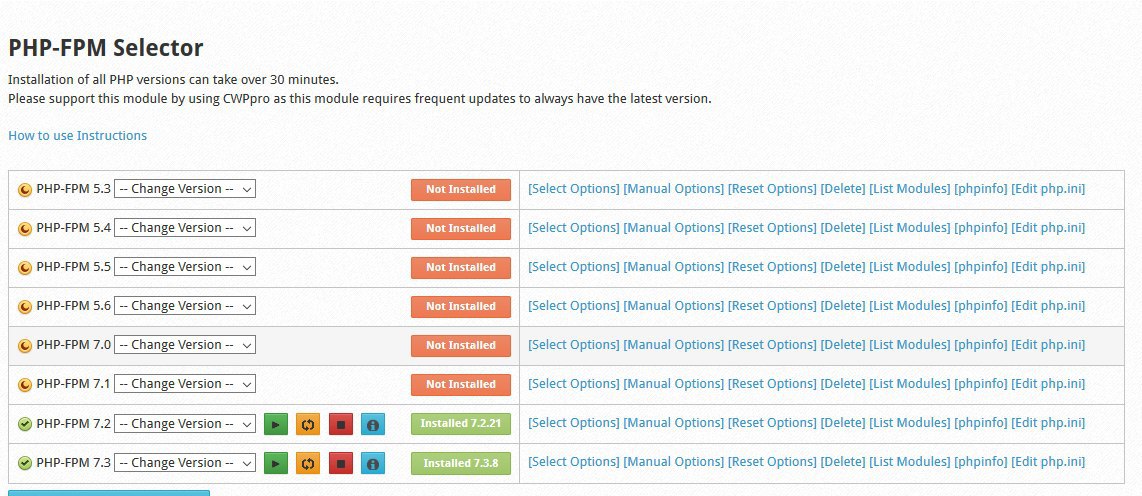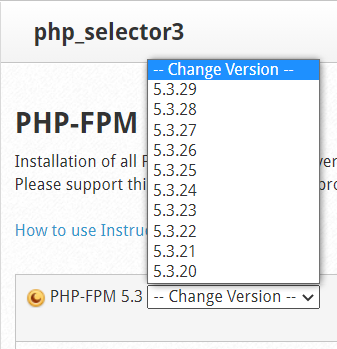In this module you can choose and install versions of PHP-FPM that you want to have on your server.
You can configure the options manually, reset them (return to the initial settings), and delete them.
This are PHP-FPM versions, you need to activate them via “Web Servers Domain Conf” from the left menu in the cwp.admin.
You can run only a single PHP-FPM version per domain/subdomain but you can select anyofthe following versions: 5.3, 5.4, 5.5, 5.6, 7.0, 7.1, 7.2, 7.3
It is interesting to know that through “WebServersDomainConf” you can run a different version for each domain/subdomain in the same account.
The best of all is that almost all of them are combined, here are the few examples:
EXAMPLE
– Domain cwp.com running main php version via PHP Switcherwhichis set to 5.6.
– Subfolder of domain cwp.com/admin/ is running PHP Selector with version 5.4
– Subfolder of domain cwp.com/admin/demo/ is running PHP Selector with version 5.3
– Subfolder of domain cwp.com/test/ is running PHP Selector with version 7.0
– Subdomain forum.cwp.com is running PHP-FPM Selector with version 7.2 via “Web Servers Domain Conf”
– Subdomain demosite.cwp.com is running PHP-FPM Selector with version 7.1 via “Web Servers Domain Conf”
* It is important that you use “Web Servers Domain Conf” to activate PHP-FPM so that the domain in all subfolders uses that version, but you can add multiple domains or subdomains in the same folder/path location and then use a different version of PHP/PHP-FPM for each of them.
* Don’t forget that through “Web Servers Domain Conf” you can also use different WebServers settings, an example to activate Nginx with php-fpmo to use nginx / apache with PHP-FPM … and many other options.
To Navigate:
PHP Settings --> PHP-FPM Selector (NEW)
Here you can configure and have different updated versions of PHP-FPM installed.
Example:
Version PHP-FPM 5.3.29
Version PHP-FPM 5.3.28
Version PHP-FPM 5.3.27
To Navigate:
PHP Settings --> PHP Selector 2 (NEW) --> PHP-FPM--Change Version--