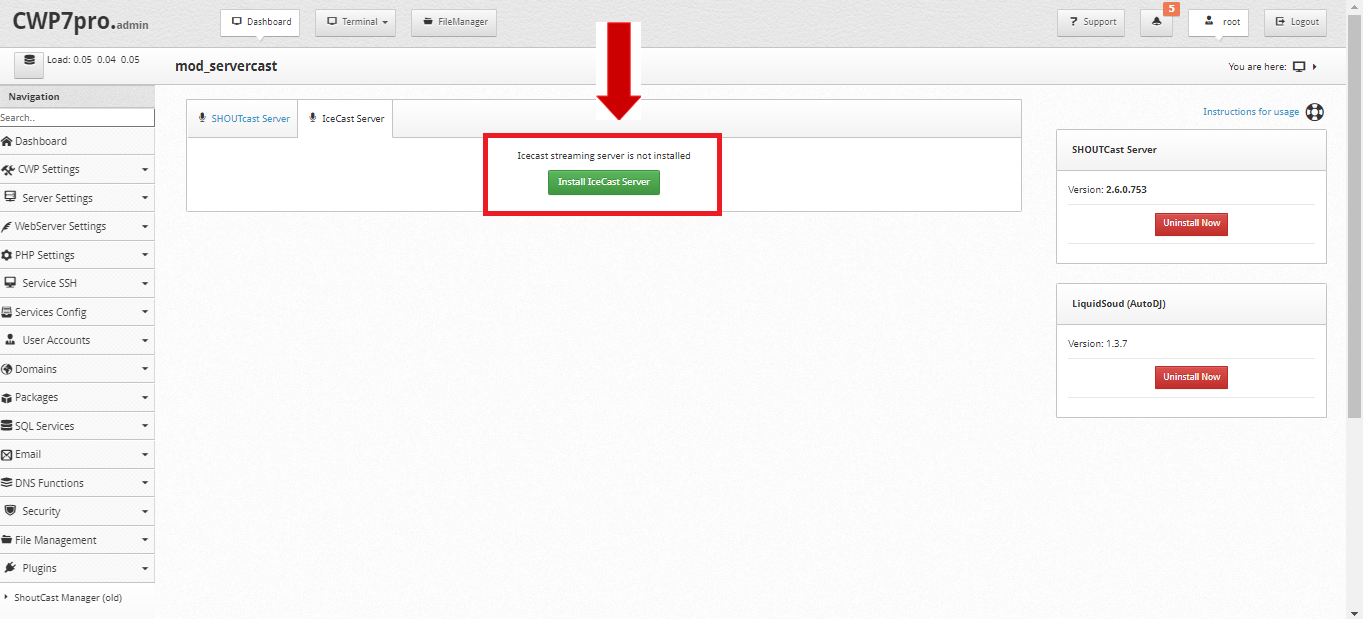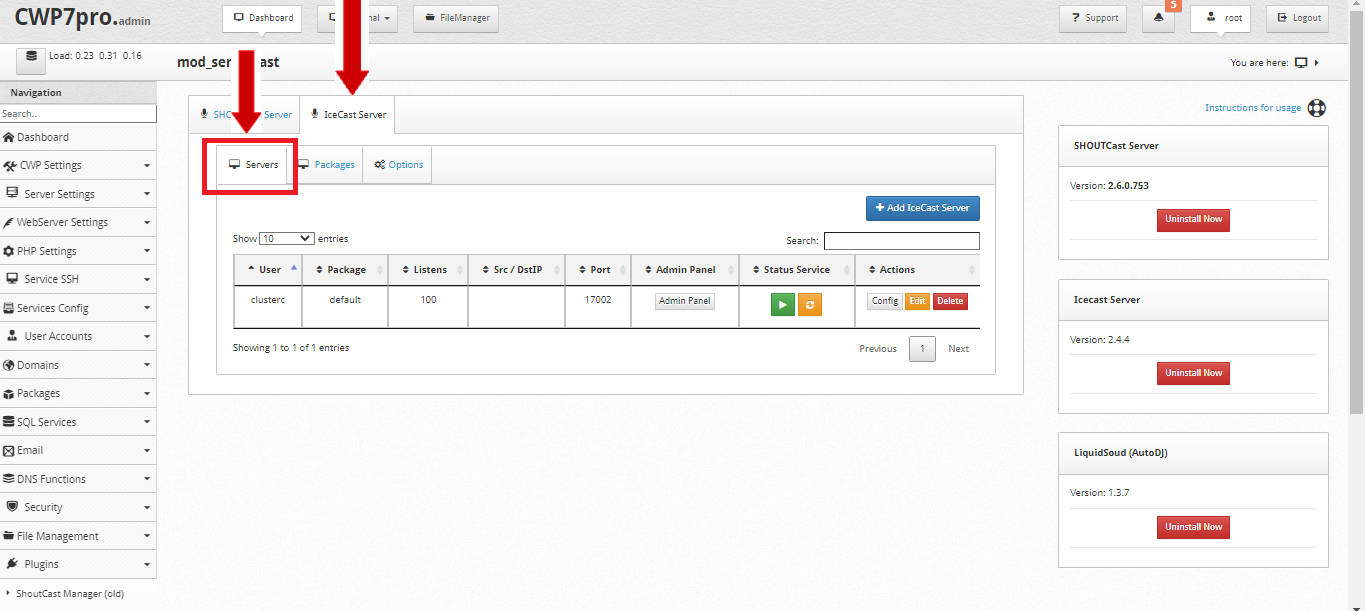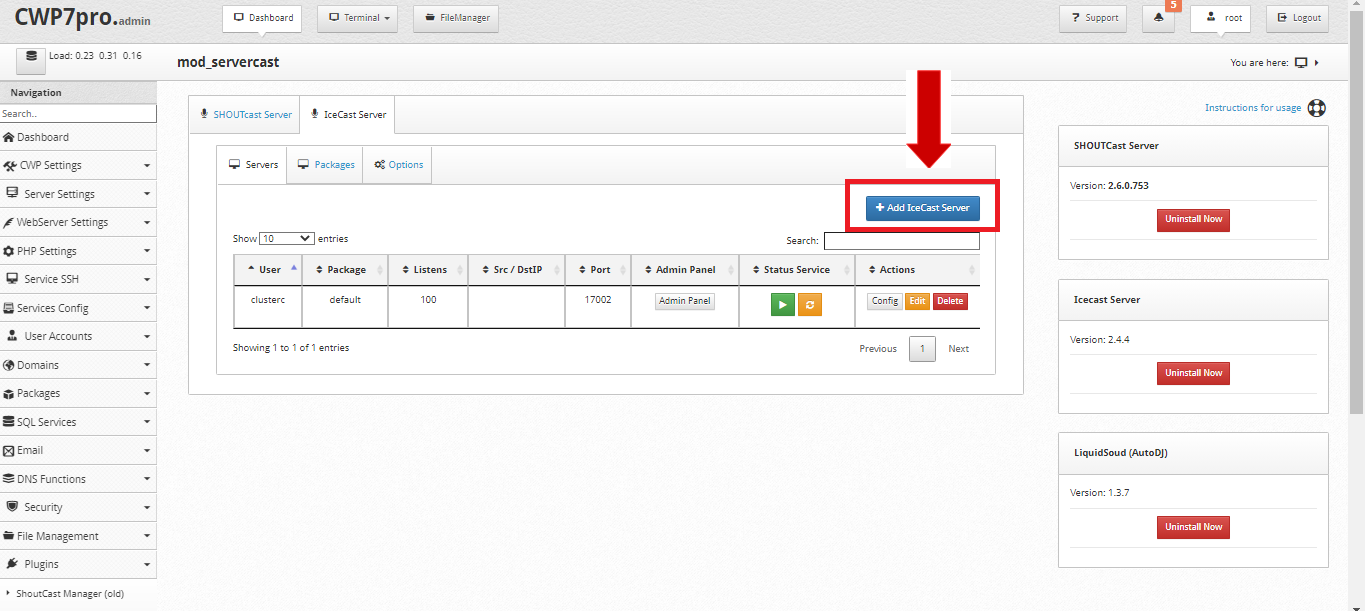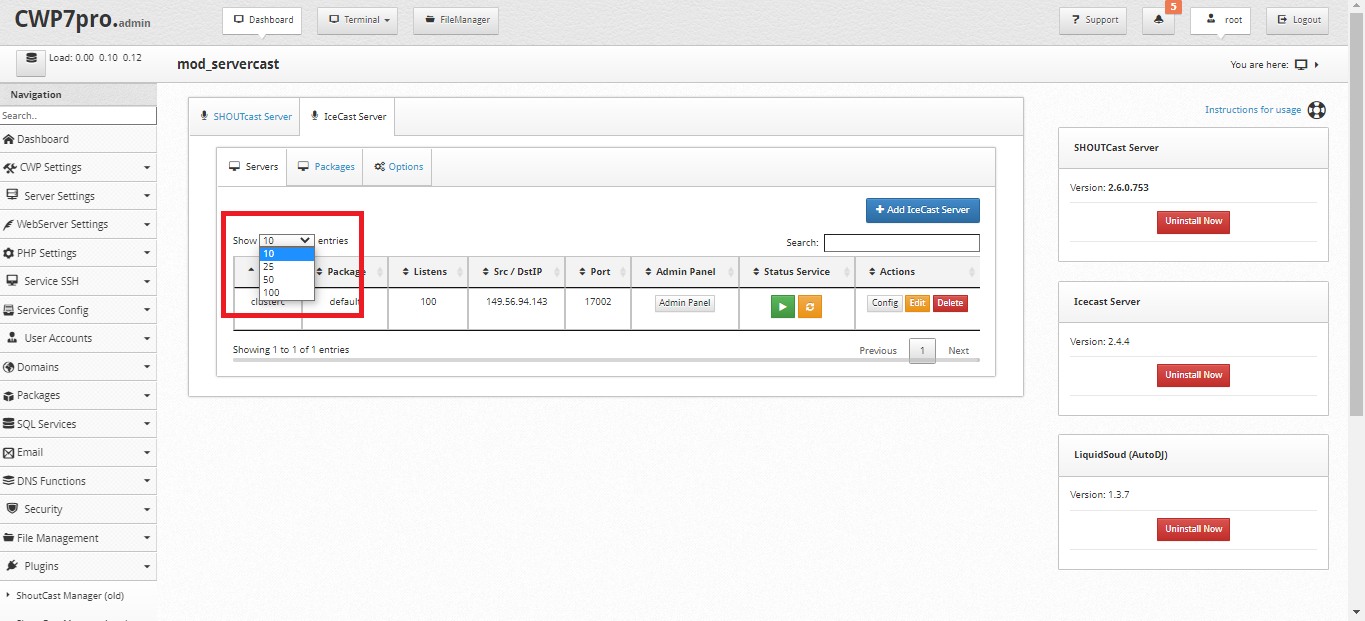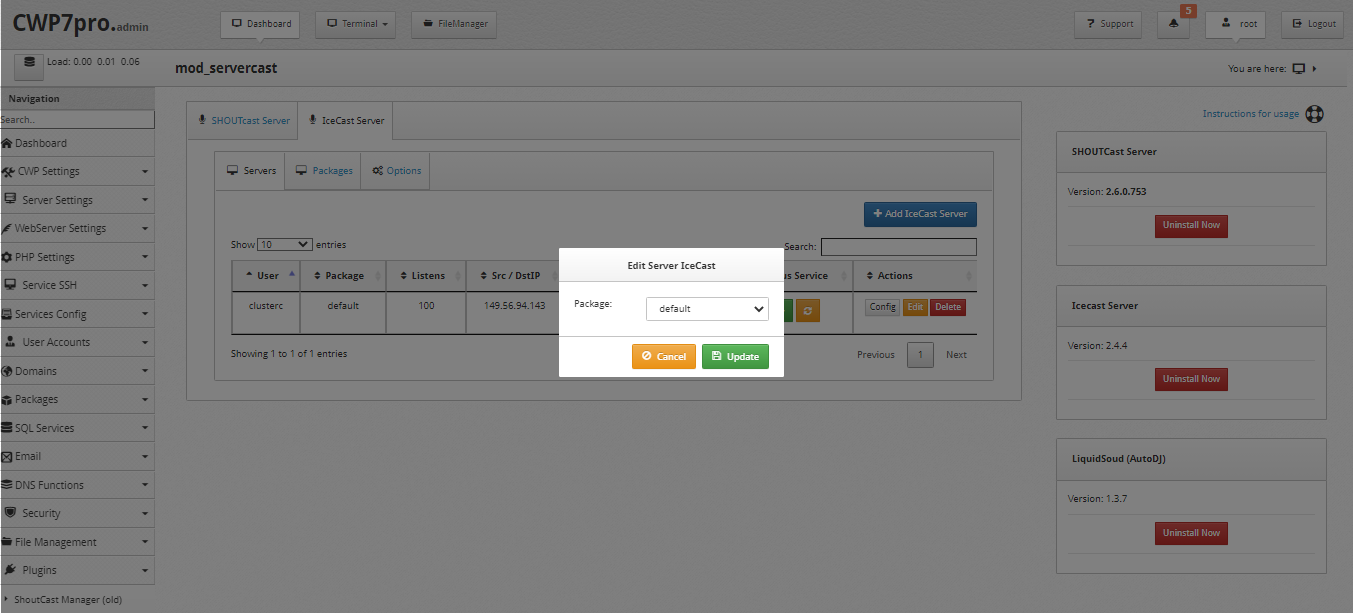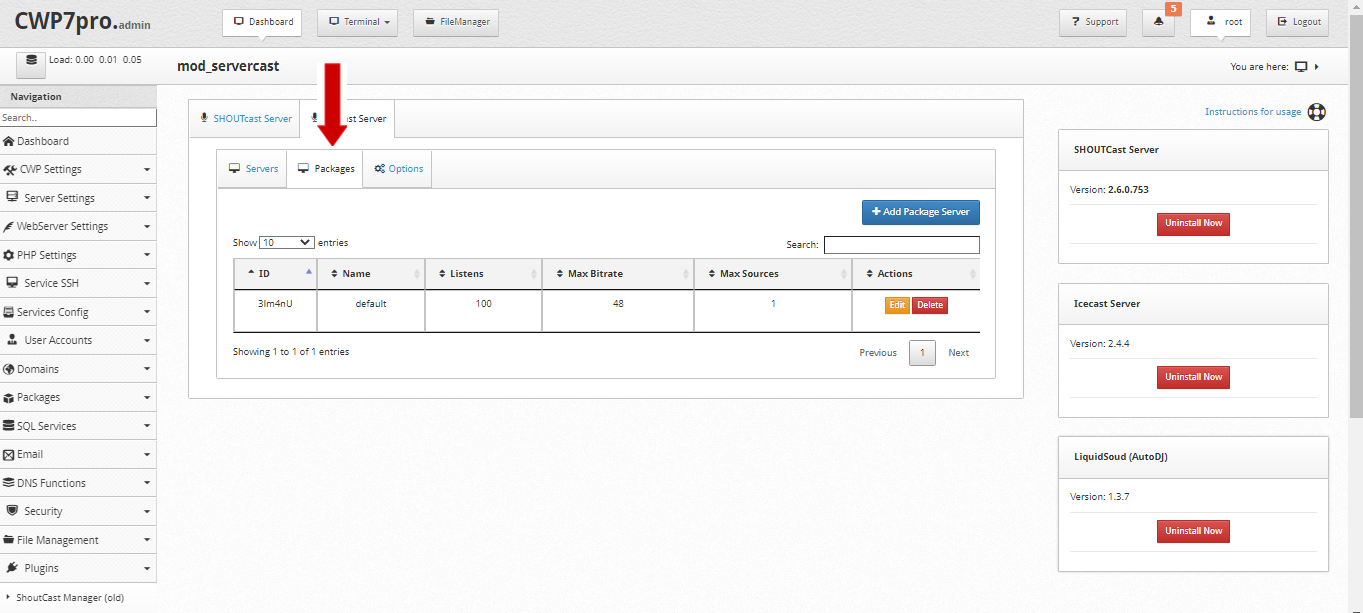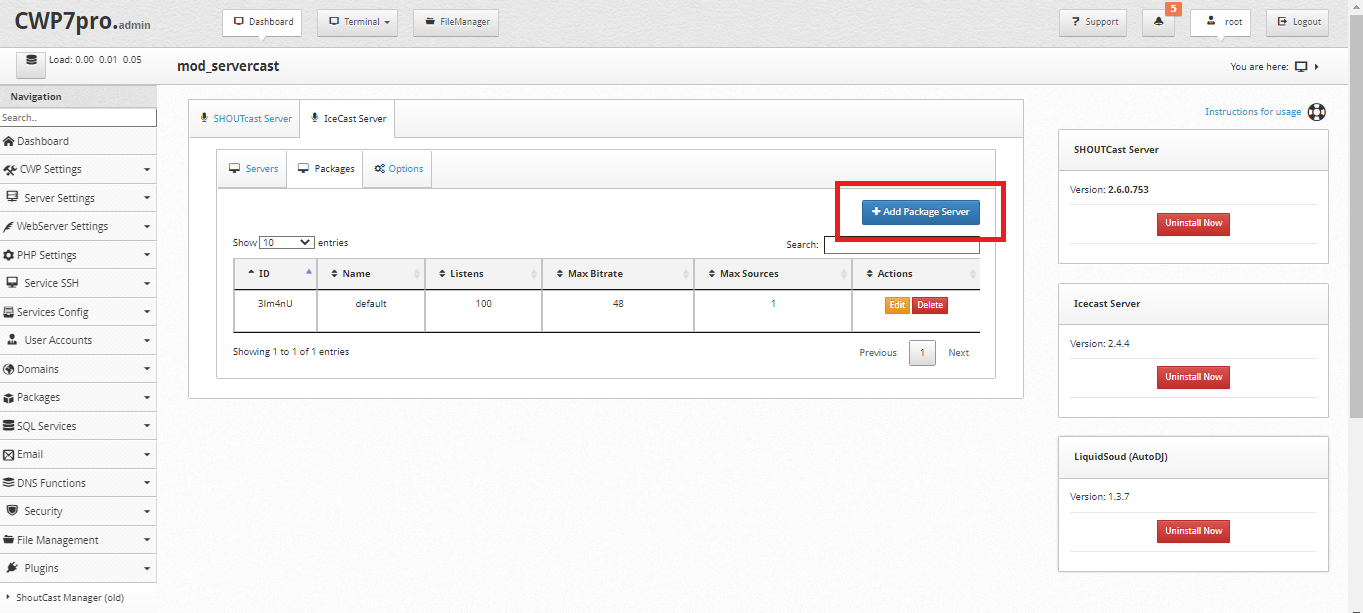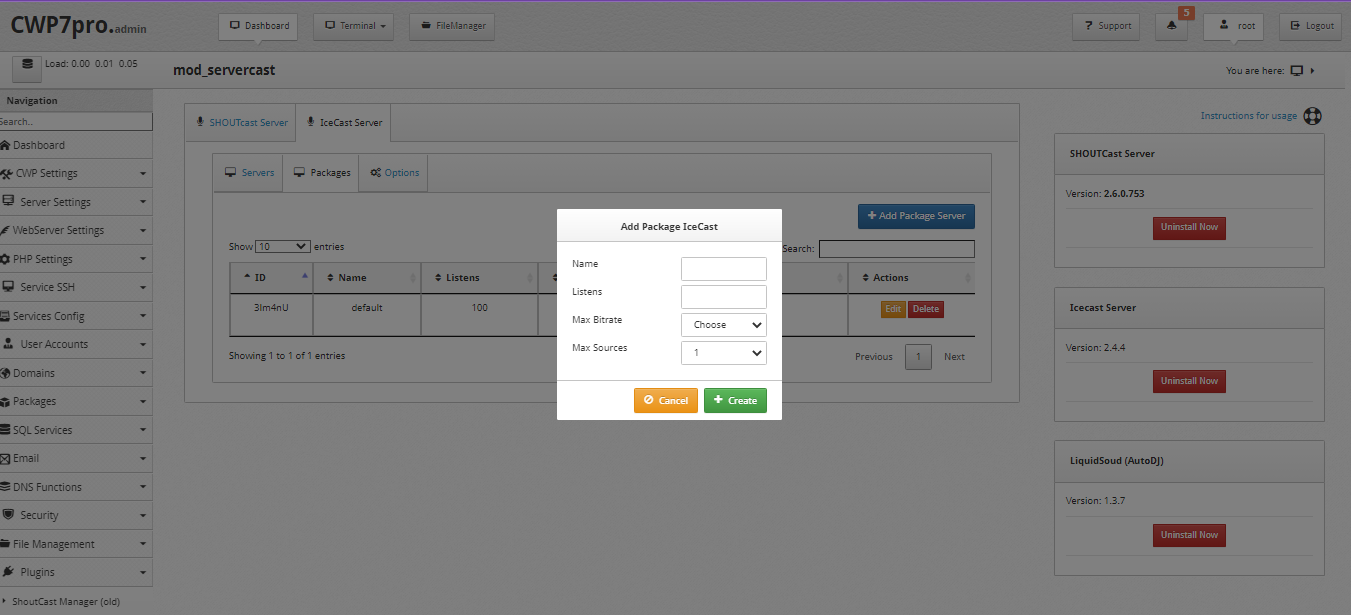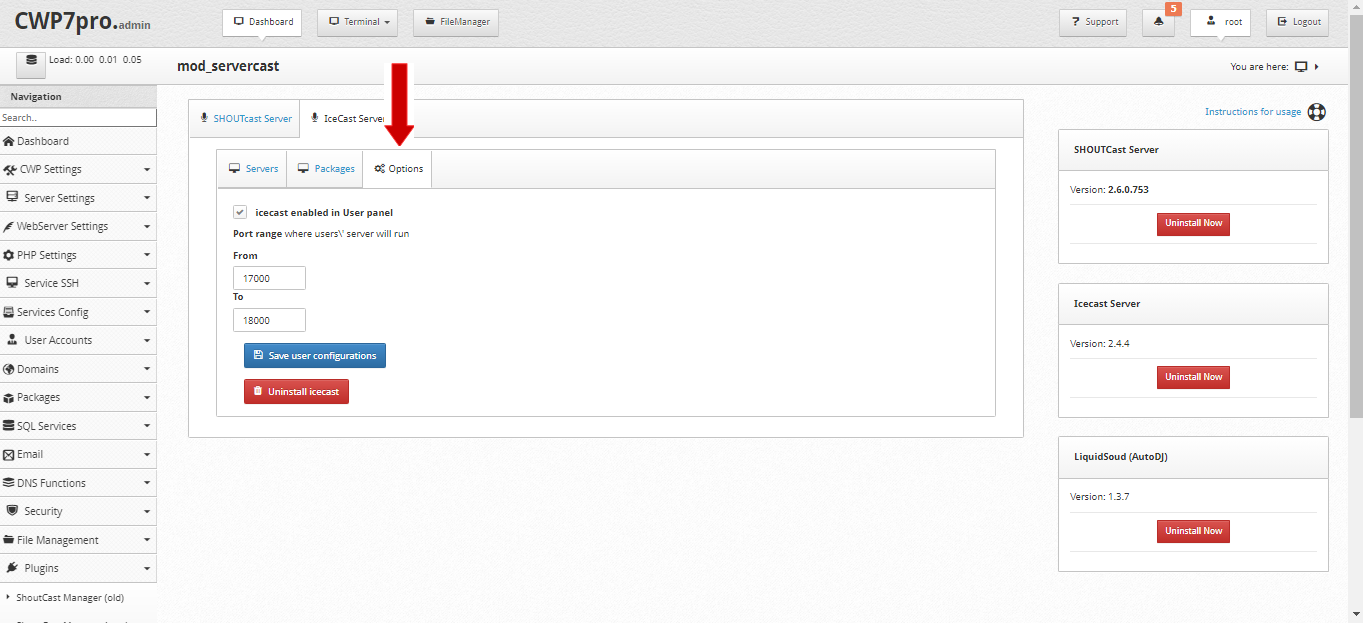The first step is the installation of the IceCast server
To install the IceCast server you just have to Click on the green button, after a few seconds the service will be installed for you.
Once the IceCast server is installed, you will have several functions:
- Server
- Packages
- Options
Servers: It will show the list of services created for each user, here you can Create, edit and delete the IceCast services for your users.
To go to IceCast Server
Click---> "IceCast Server" and Click---> "Server"
Note: Users can have different IceCast services on different ports.
To Add IceCast Server:
Click---> "Add ICeCast Server".
When adding a new IceCast Server it will automatically appear in a detailed list with User, Package, Listens, Src/DstIP, Port, Admin Panel, Status Service and Actions.
You can indicate the number of entries you want to view. It could be 10, 25, 50 or 100.
You will also be able to know the status of the IceCast Server and make use of functions. Just by clicking on the green button you can “Start” o Click the yellow button to “Restart” the service.
Click---> "IceCast Server", Click---> "Server" and Click---> "Status Service".
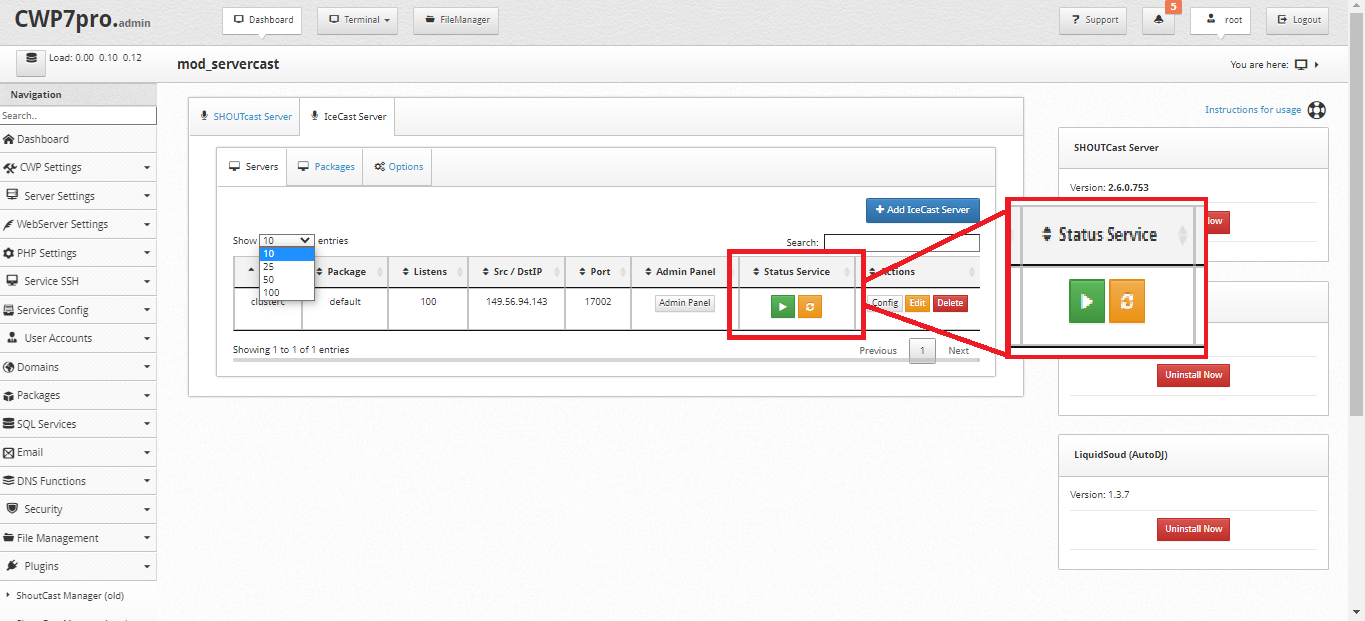
In the actions, you will be able to “Config”, “Edit” and “Delete”.
Click---> "IceCast Server", Click---> "Server"---> "Actions"---> “Config”, “Edit” or “Delete”.
 In the Config action you can update the server.
In the Config action you can update the server.
Click---> "Config" and Click---> "Update".
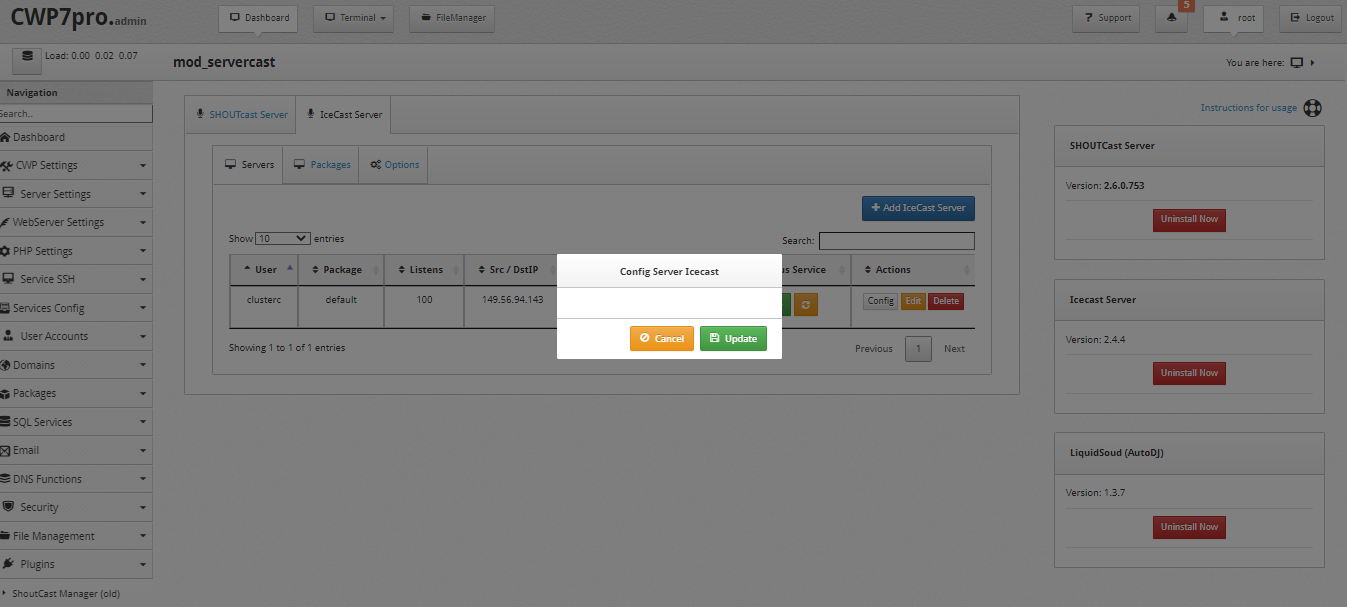 You can also “Edit” the IceCast Server.
You can also “Edit” the IceCast Server.
Click---> "Edit", Click---> "Package" and Click---> "Update"
To “Delete” the user.
Click---> "Delete".
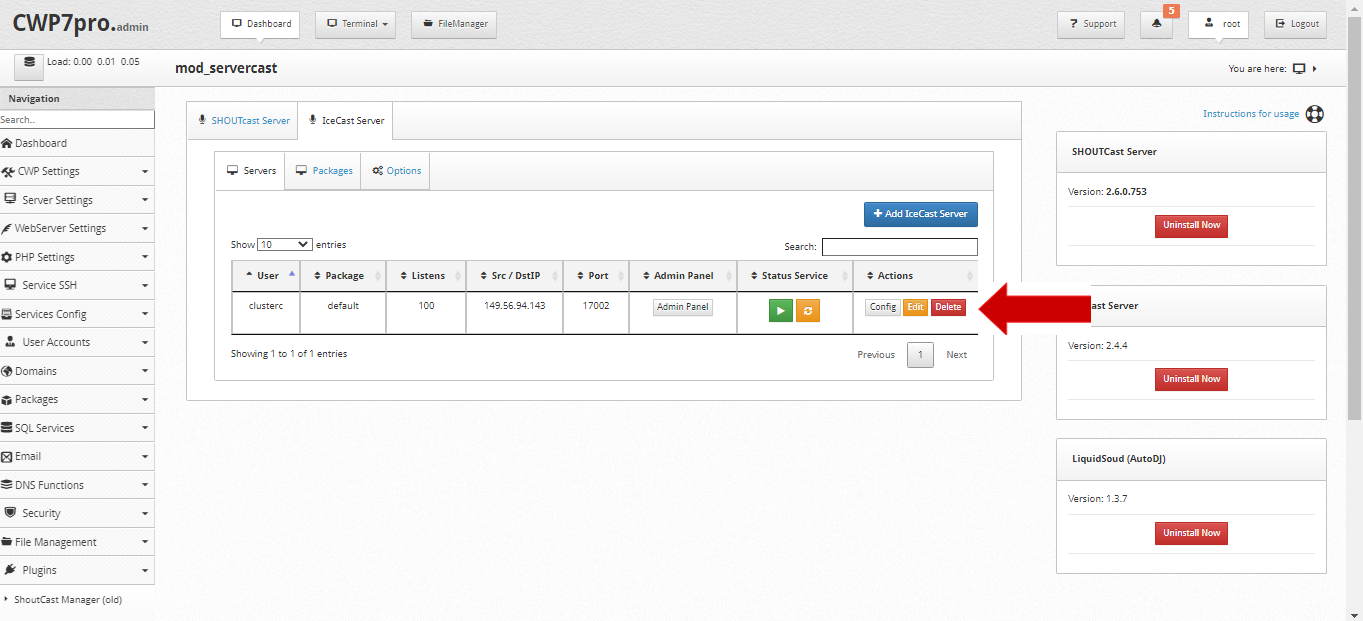 Packages: Like account packages, here you can specify the characteristics for each Package that can be assigned to a IceCast user.
Packages: Like account packages, here you can specify the characteristics for each Package that can be assigned to a IceCast user.
In the Package tab you will have a detailed lis with ID, Name, Listens, Max Britrate, Max Sources and actions.
Click---> IceCast Server, Click---> "Packages".
To add Package Server:
Click---> “Add Package Server”
Select Name, Listens, Max Bitrate, Max Source and Click---> “Create”.
Options: Here you can assign a port range for this type of service.
Click---> IceCast Server, Click---> "Options".
Note: You must make sure to open this port range in the firewall.