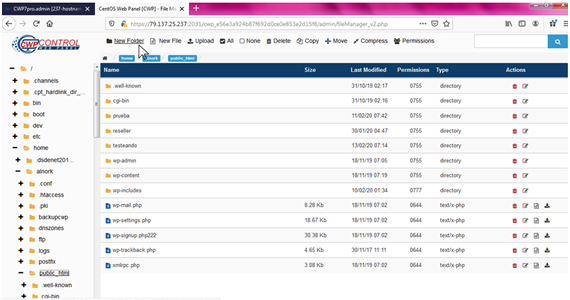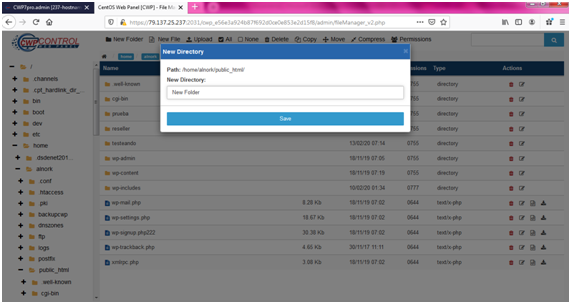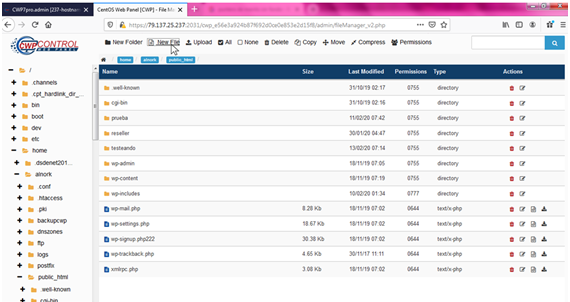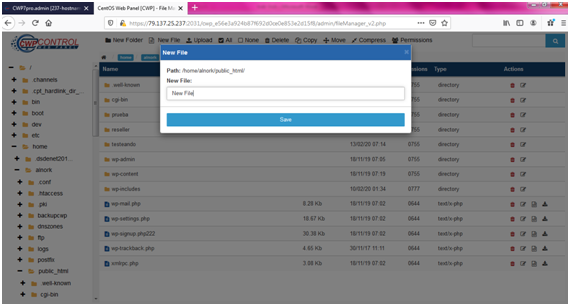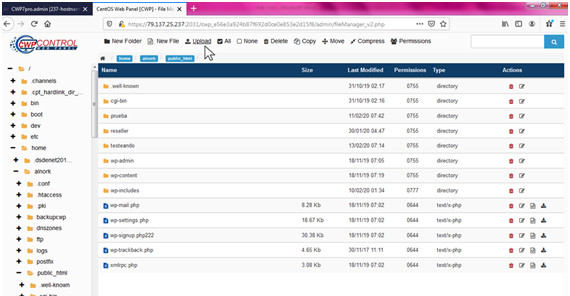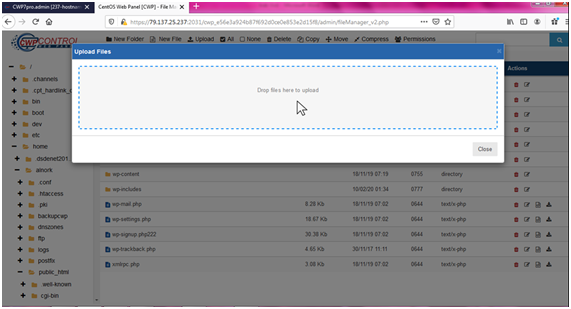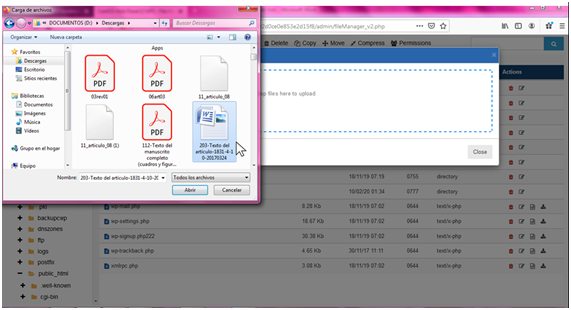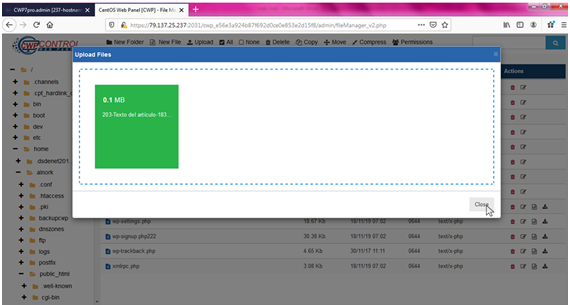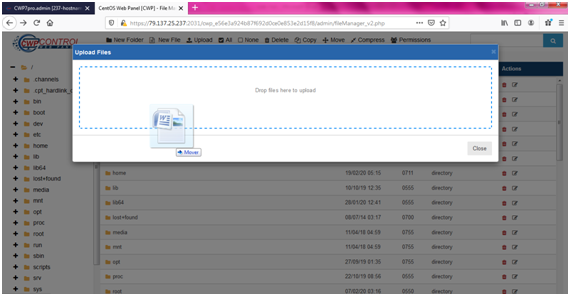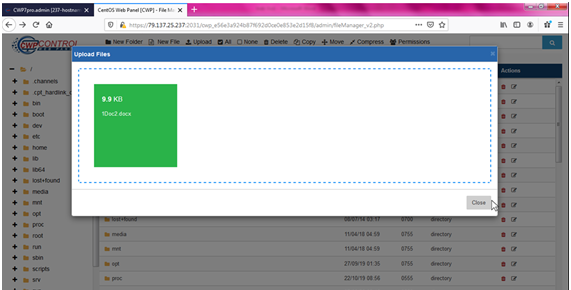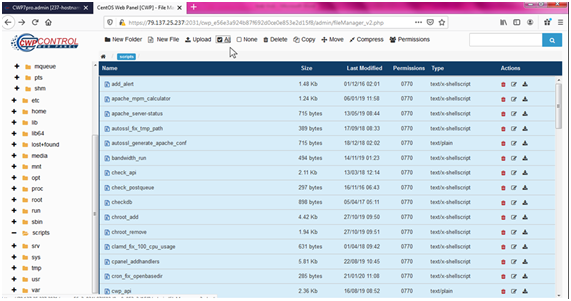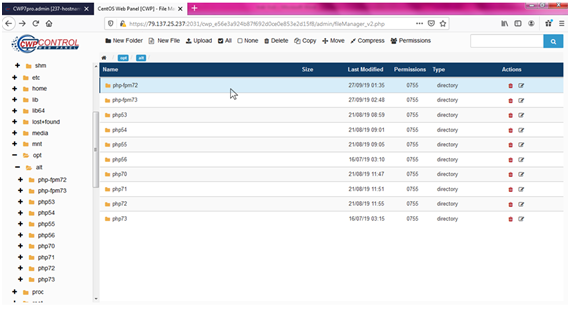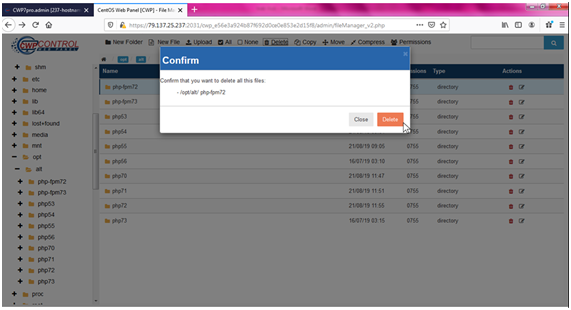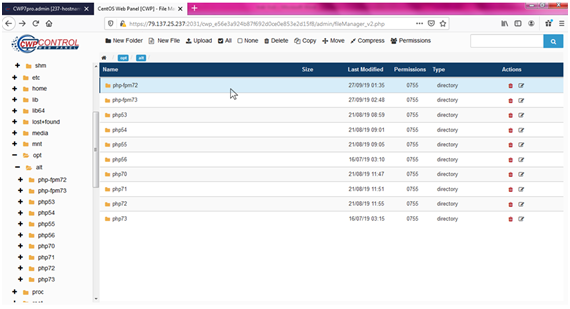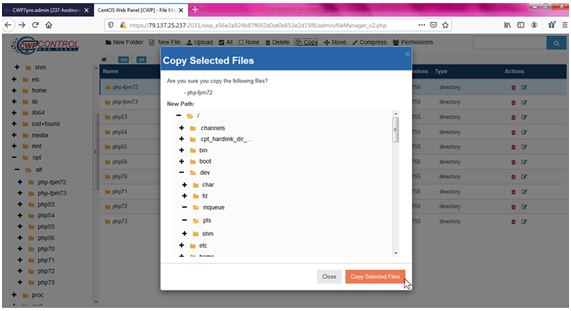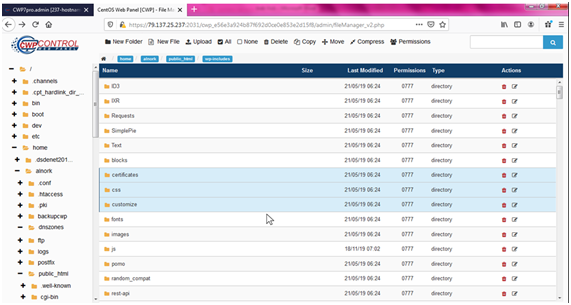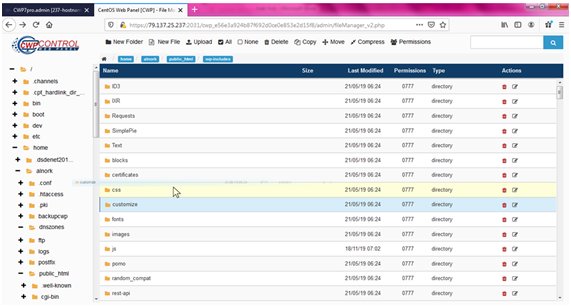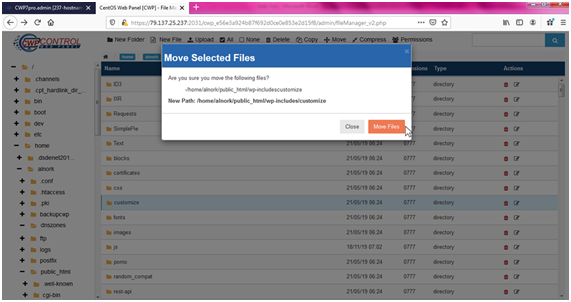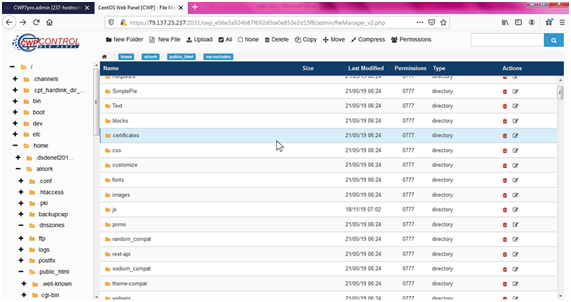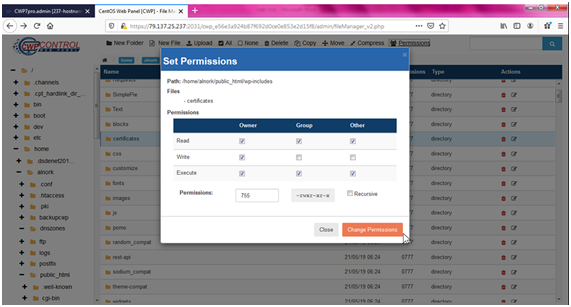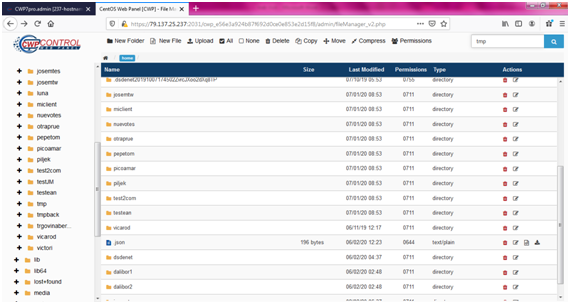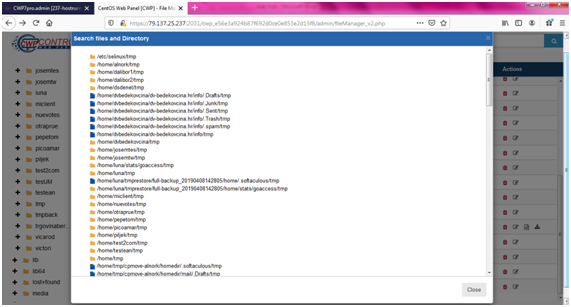Create a New Folder
1. Click on New Folder
2. Write the name of the New Folder and make click to save.
Create un New File
1. Click on New File
2. Write the name of the New File and click to save.
Upload a File
1. Click on Upload.
2. Upload a file from computer file, click in Drop files here to upload.
3. Select file.
4. If the upload file correctly appears in green, to upload click on Close.
Other option upload file
1. Make take and drag the files here to upload them.
2. If the upload file correctly appears in green, to upload click on Close.
Select all
1. Click on all and all the files will be selected.
To Delete
1. Click on the file.
2. Click on Delete and confir.
To copy a file
1. Click to select the file
2. Click on Copy, select folder and click on Copy Seleted files.
To move a file
1. Select the file.
2. Click on move, select folder and click Move Selected Files.
Other option to Move
1. Select the file and drag to the folder.
2. Confirm.
To Compress
1. Selects the files.
2. Click on Compress, enter the file name. The extension will define the compression type. Click on Compress File.
Permissions the folder
1. Select the Folder.
2. Click Permissions, select the permission you want. Click Change Permissions.
To order folders
Folders can be sorted by name, Size and Last Modified.
To edit the name of a file.
To edit the contents of a file.
To download a file.
To search for a file
1. Click on the search bar and place the file name.
2. Enter and select de file.