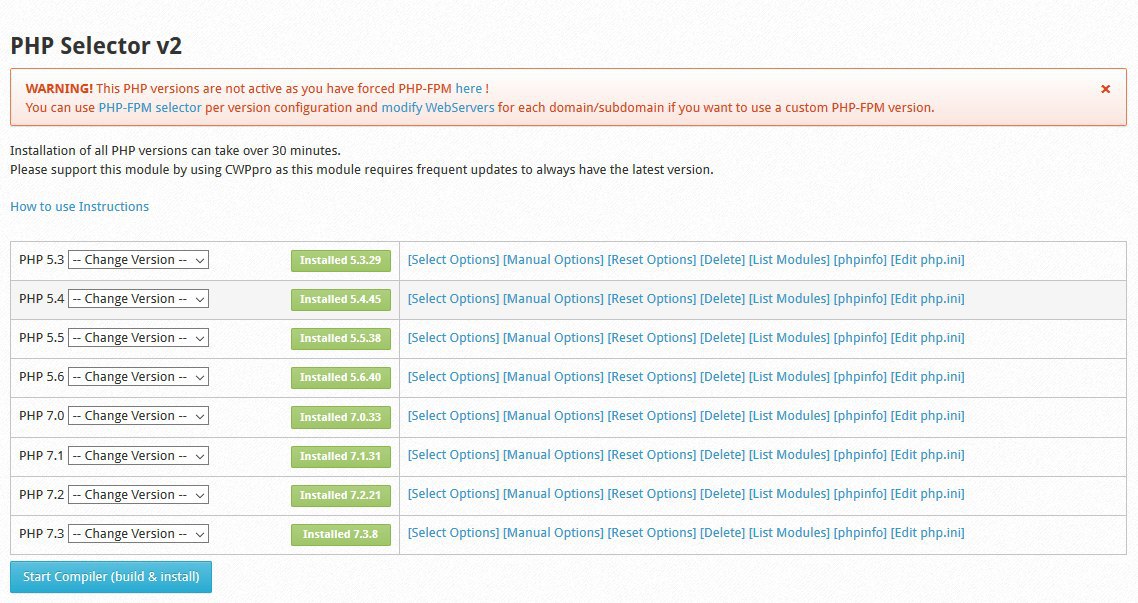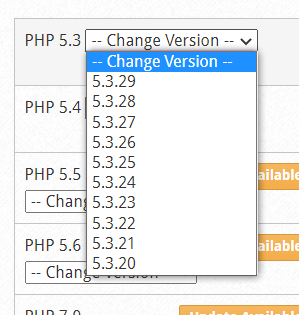In this module you can choose and install versions of PHP that you want to have on your server.
You can configure the options manually, reset them (return to the initial settings), and delete them.
To Navigate:
PHP Settings --> PHP Selector 2 (NEW)
Note: You can have multiple versions installed for customers to select which version of PHP they want to use.
Here you can configure and have different updated versions of PHP installed.
Example:
– php 4.4
– php 5.2
– php 5.3
– php 5.4
– php 5.5
– php 5.6
– php 7.0
– php 7.1
– php 7.2
– php 7.3
– php 7.4
NOTE: Installation of all versions of PHP may take 30 minutes.
Usage instructions:
In each folder where you want to run a different PHP version you only need to define it in the .htaccess file.
Example for file: /home/USERNAME/public_html/.htaccess
Use PHP 4.4: AddHandlerapplication/x-httpd-php44 .php
Use PHP 5.2: AddHandlerapplication/x-httpd-php52 .php
Use PHP 5.3: AddHandlerapplication/x-httpd-php53 .php
Use PHP 5.4: AddHandlerapplication/x-httpd-php54 .php
Use PHP 5.5: AddHandlerapplication/x-httpd-php55 .php
Use PHP 5.6: AddHandlerapplication/x-httpd-php56 .php
Use PHP 7.0: AddHandlerapplication/x-httpd-php70 .php
Use PHP 7.1: AddHandlerapplication/x-httpd-php71 .php
Use PHP 7.2: AddHandlerapplication/x-httpd-php72 .php
Use PHP 7.3: AddHandlerapplication/x-httpd-php73 .php
Use PHP 7.4: AddHandlerapplication/x-httpd-php73 .php
To run another version of PHP in the other folder, you can use the same example.
- Examplelets run php 5.3 in /home/USERNAME/public_html/domain1.com/
Edit /home/USERNAME/public_html/domain1.com/.htaccess file and add
AddHandlerapplication/x-httpd-php53 .php
- Examplelets run php 5.2 in /home/USERNAME/public_html/domain2.com/
Edit /home/USERNAME/public_html/domain2.com/.htaccess file and add
AddHandlerapplication/x-httpd-php52 .php