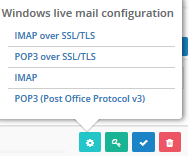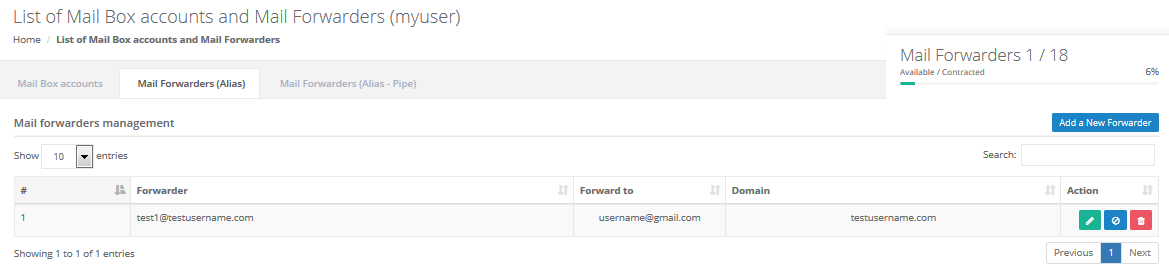This module allows you to create the email accounts associated with the user.
These email accounts can be used from the webmail installed on the server as well as external email clients.
In addition to creating email accounts, you can create redirectors that are email accounts that serve as a bridge to send the same email to different accounts.
Additionally you can create Mail Forwarders (Alias - Pipe) this is what you configure and when an email arrives to an account that you specify, it will execute a script.
- Click on Add a New MailBox
Write Email Address, Select Domain, Password, if you want, the system can generate a password, with the Encrypte option you can choose the length, type alphabetical, alphanumeric and type alphanumeric+symbols, Quota MB and Click Add.
 List of Mail Box accounts and Mail Forwarders with their descriptions, here you can count on actions to:
List of Mail Box accounts and Mail Forwarders with their descriptions, here you can count on actions to:
- Click to download the configuration files for Windows live mail.
- Change Password that allows you to change the password of the email account.
- Suspend or Activate the account to receive or not mail.
- Delete the account.
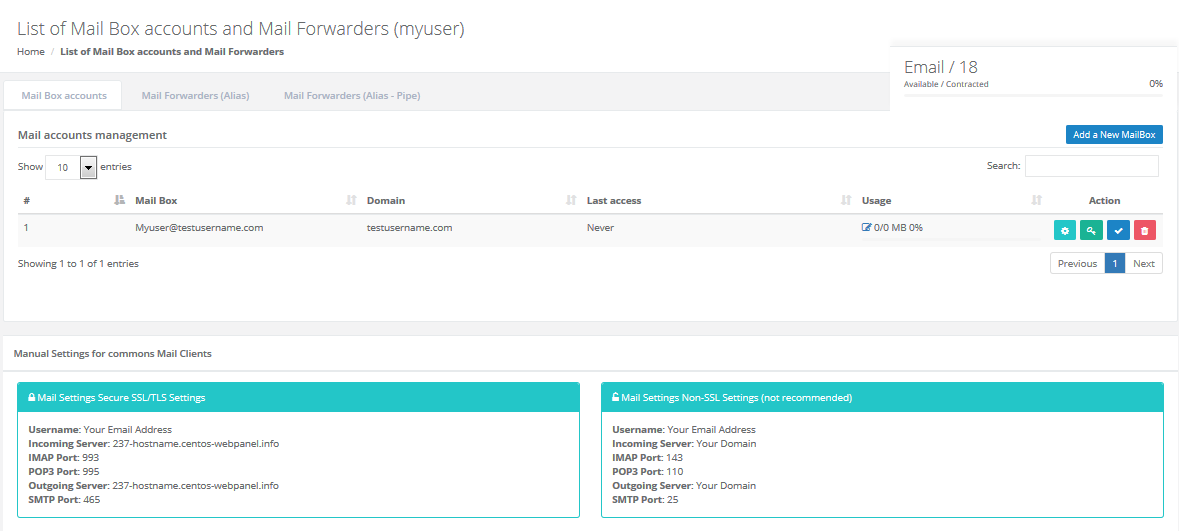 The necessary settings for the email accounts of external users can be found in Manual Settings for commons Mail Clients.
The necessary settings for the email accounts of external users can be found in Manual Settings for commons Mail Clients.
2. Go to the tab Mail Forwarde (Alias), click New Mail Forwarde.
Write Email Address, section Domain, add Redirects to Email Address, Separate with, comma and Click Add.
List of Mail Box accounts and Mail Forwarders, will have actions to:
- Edit.
- Activate.
- Delete.
3. Go to the tab Mail Forwarde (Alias- Pipe).
Write Forwarder, Select Domain, choose Version php, add file and click Add New .
 It will automatically be added to the list. will have actions to:
It will automatically be added to the list. will have actions to:
- Activate.
- Delete.