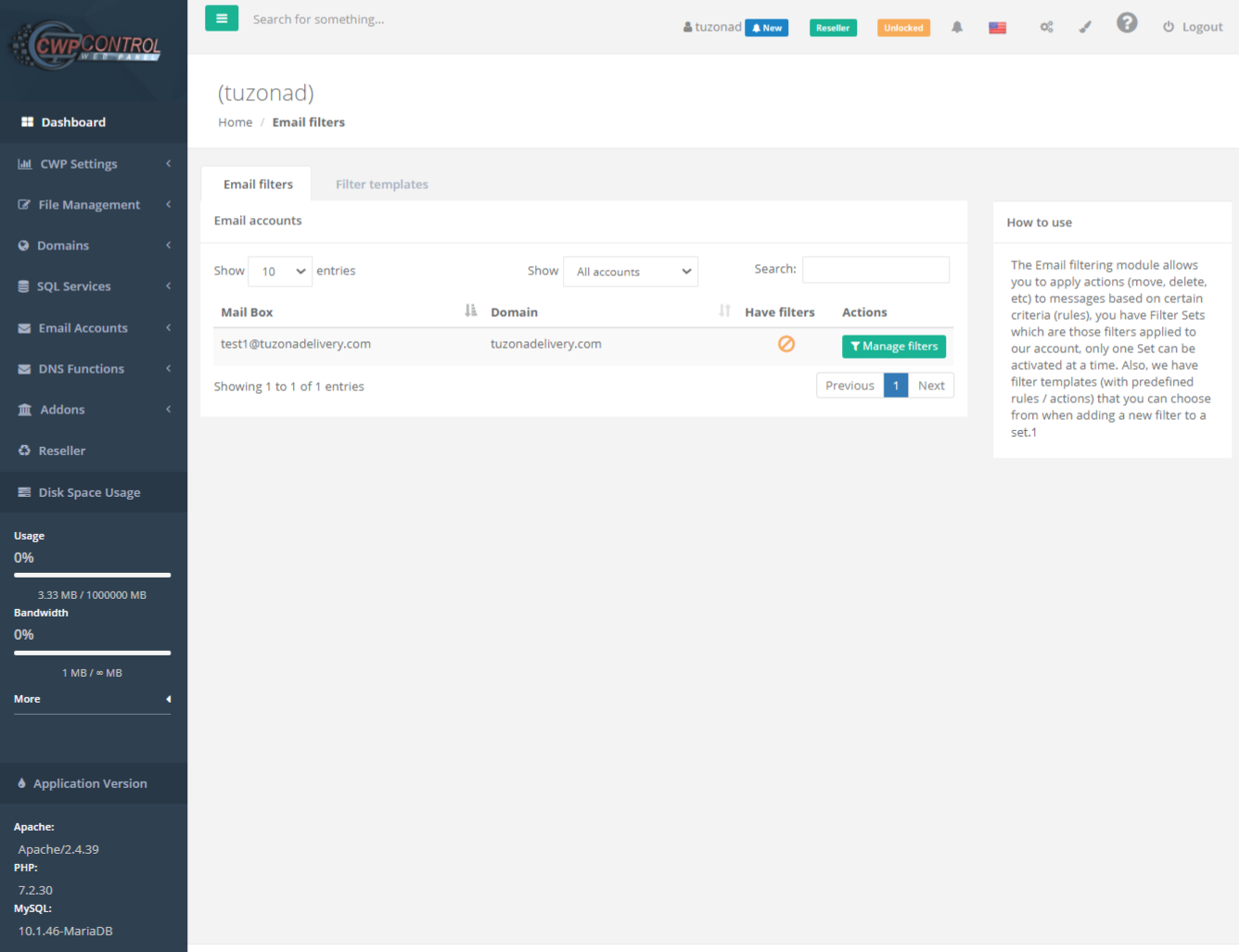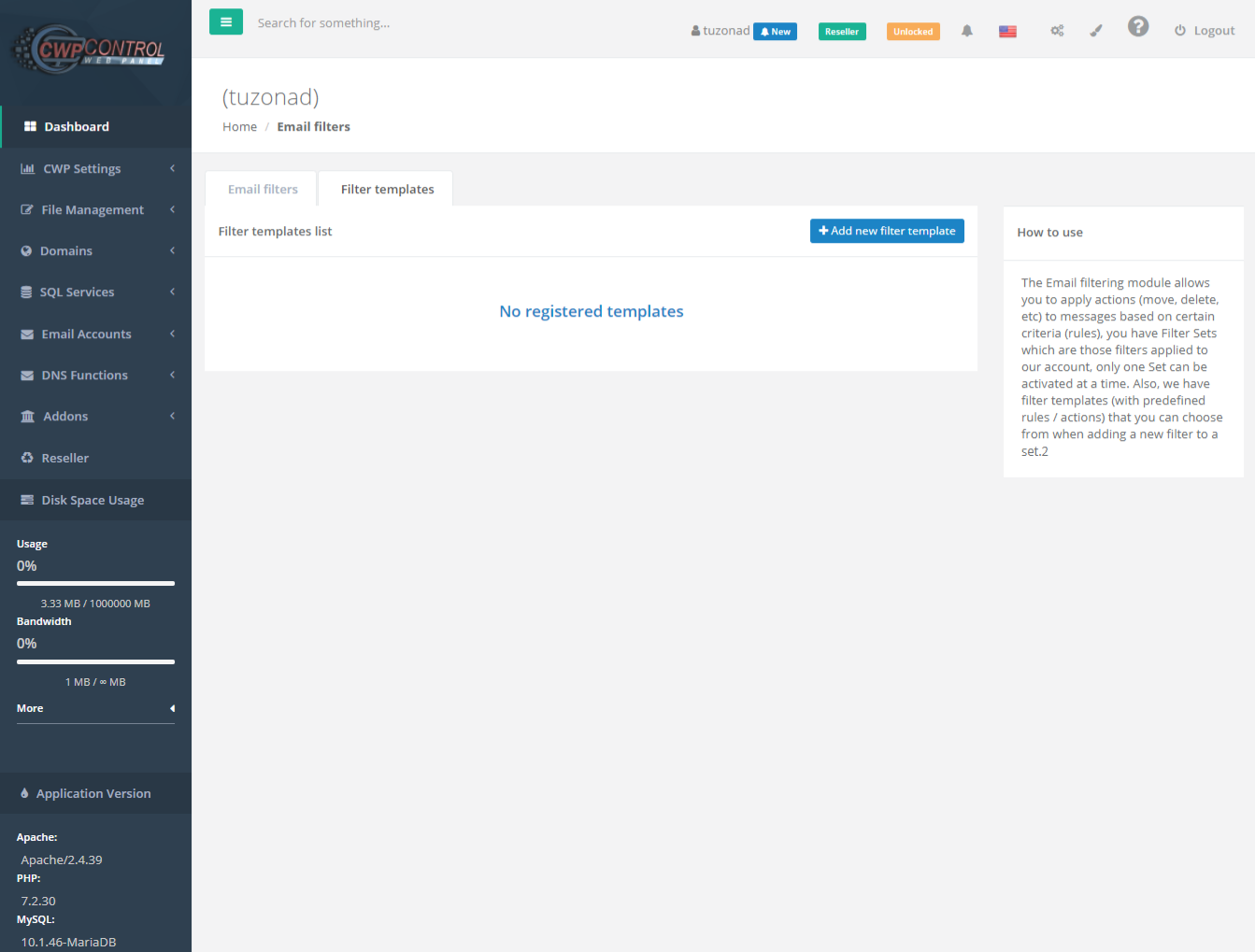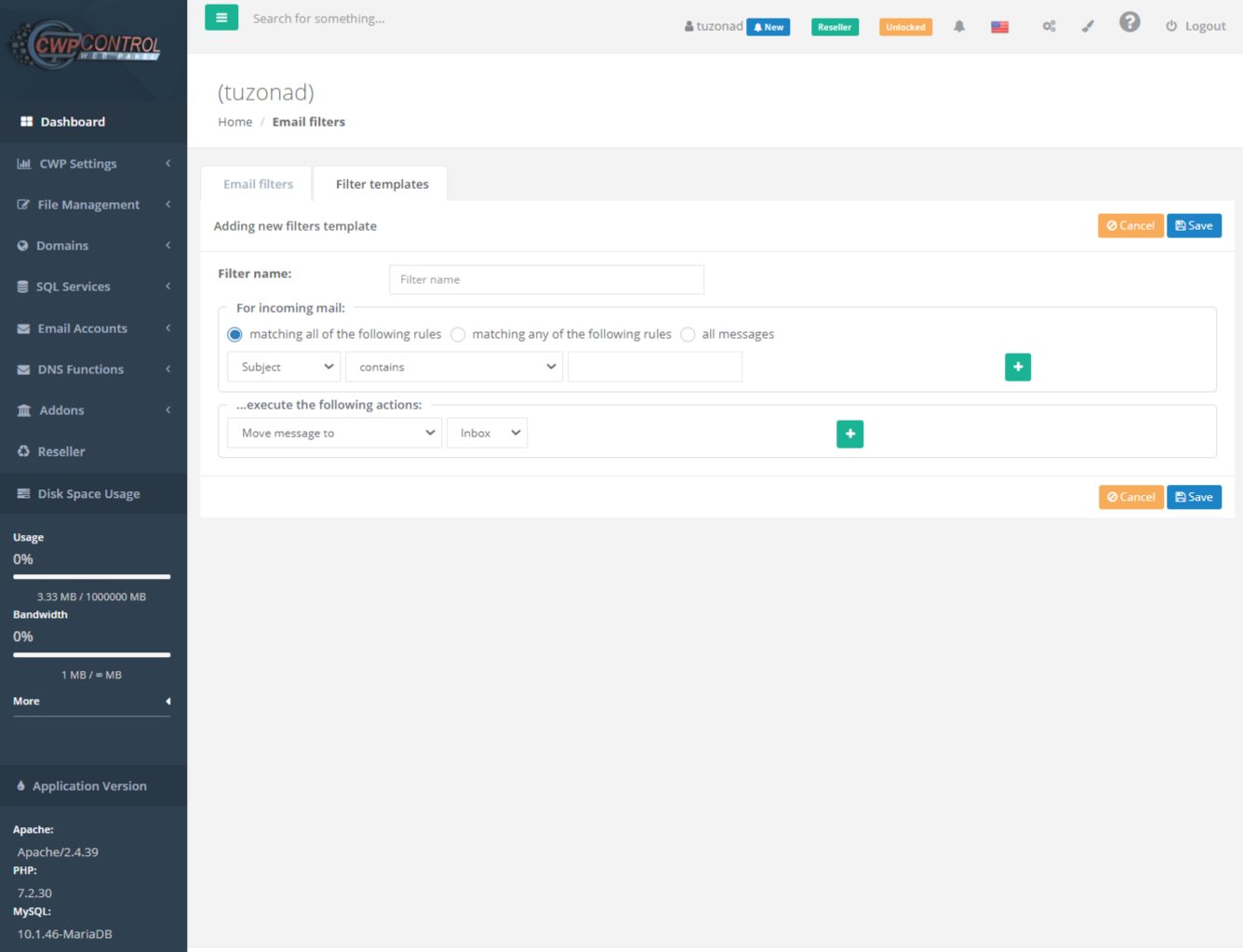The email filtering module allows you to apply actions (move, delete, etc.) to messages based on certain criteria (rules), it has Filter Sets that are those filters applied to our account, only one Set can be activated at once.
Also, we have filter templates (with predefined rules / actions) that you can choose from when adding a new filter to a set.
To add a new filter click on Add New Filter Template.
Filter name: Example Spam Filter
For incoming email select: Matching all of the following rules, Matching any of the following rules or all messages.
Select the Subject: From, To, Body, Size, Date or Current date.
Select the Contain
You can add as many as you like.
Execute the following action:
Move mesaage to, Copy message to, Redirect message to, Send message copy to, Discard with mesage, Reply with message, Delete mesage, Set flags to the message, Add flags to the message, Remove flags from the message, Set variable, Send notification, Keep message is inbox or Stop evaluating rules.
Select Inbox, Drafts, Sent, Trash or Spam.
You can add as many as you like.
Finally click on Save. There you can see the list of added Filters Templates.
To see the step by step of all the Email Filter process click on Play.