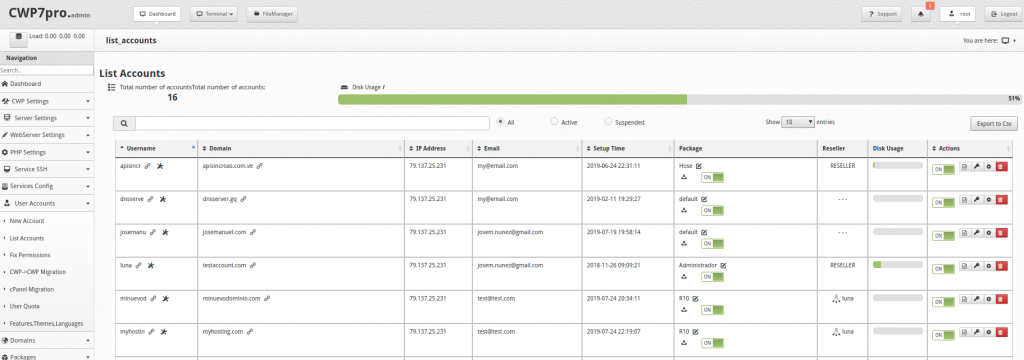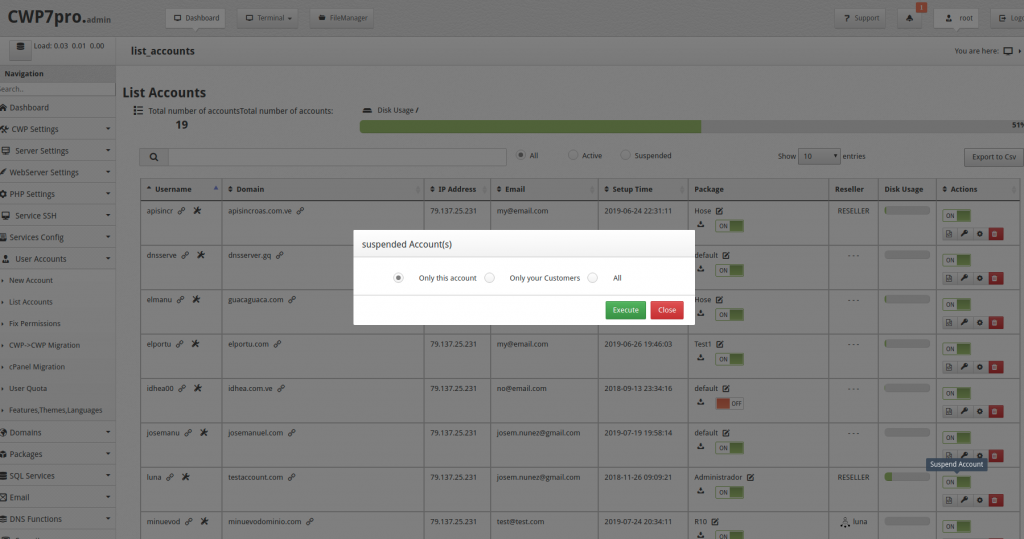After logging into https: // MYIP: 2031
Go to: Menu -> User Accounts ->List Accounts
On the account list you also have many different management options:
List actions:
-
- Search.
- Filters (All, Active, Suspended).
- Sorting by cells.
- Pagination.
Account Actions:
-
- Enable / Disable Backup.
- Change package for the account.
- Account Status (Activate / Suspend).
- Edit DNS Zone.
- Change of password.
- Account edit.
- Account removal.
The list has 9 columns that are divided as follows:
– Username
– Domain
– IP Address
– Email
– Setup Time
– Package
– Reseller
– Disk Usage
– Actions
Where:
- Username: It shows the name of the user account in addition to two small icons to directly open the website or the user panel.
- Domain: It shows the name of the main domain of the account, in addition to a small icon that allows you to directly open the website.
- IP Address: The IP address assigned to the hosting account..
- Email: An email account of the account owner.
- Setup Time: The date when account was created on the server.
- Package: It shows the name of the Package, also allows the change of the package from the same list. It also shows a swich icon to enable or disable backups for this account.
- Reseller: Shows the type of account, where:
RESELLER: Reseller Account.
Username: Reseller Sub Account.
– – – : User account. - Disk Usage: Disk Space Used.
- Actions: Management buttons for account:
- Account status: Activate or suspend the account.
- Edit DNS Zone: Allows you to directly edit the DNS zone for the account.
- Change of password: Make the password change for the account.
- Edit Account: Allows major changes to the account.
- Delete Account: Delete the account from the server
Note: When the account type is RESELLER if the account status is changed, a dialog box with different options is displayed